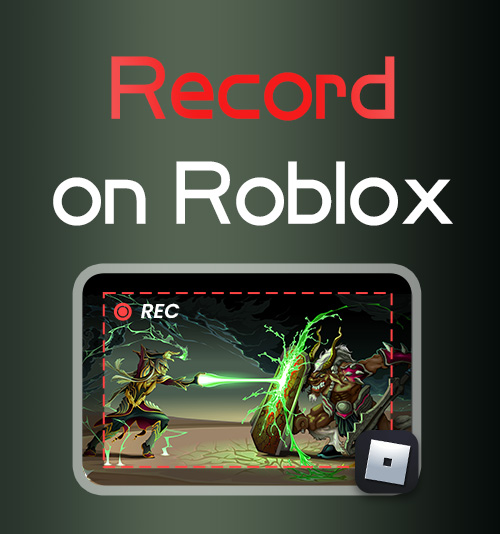
There are over 50 million games available on Roblox, ranging from large-scale games to smaller games and even original games created by other users.
You can create any experience imaginable in Roblox, which attracts players from all devices, from PC to mobile.
If you want to save some splendid game memories on Roblox, video recording is the best method.
In this post, we are going to talk about how to record on Roblox on any device. Stick with us, and we will share some reliable screen recorders for Roblox with you.
How to Record Roblox on PC
Most people prefer to play games on their PCs for a clearer and smoother gaming experience. As we all know, Windows has its own recording tool, which can fulfill your simple recording requirements. Of course, if you need to process your game video further or have higher demands on recording quality, format, etc., we suggest you use a screen recorder for Roblox: DiReec Screen Recorder.
Full Guide about How to Record on Roblox with DiReec Screen Recorder
If you want to get a Roblox record on your PC quickly, DiReec Screen Recorder must be the best choice. As a powerful third-party product, it undoubtedly has a variety of necessary functions. Compared with the screen recording tool that comes with the system, DiReec Screen Recorder can record your webcam and microphone at the same time, which means that you can record yourself and your game screen at the same time like a game anchor. More importantly, using it to record Roblox games will not affect your gaming experience with its advanced hardware acceleration; you can also enjoy a no-lag Roblox recording. By the way, you can even perform some simple editing after recording to give you a more perfect video.
There is no need to stay confused anymore; just download it and have a try. After installation, follow the step-by-step guide below to learn how to screen record on Roblox with this powerful recording tool.
Screen Recorder
Capture HD video and audio instantly
- for Windows 11/10/8
- for Mac OS X 14+
- for Android
- Start by downloading DiReec Screen Recorder onto your PC. Install the program and launch it.
- Find the Setting icon on the interface and click it. Then, you can get further settings, such as output format, quality, frame rate, etc.
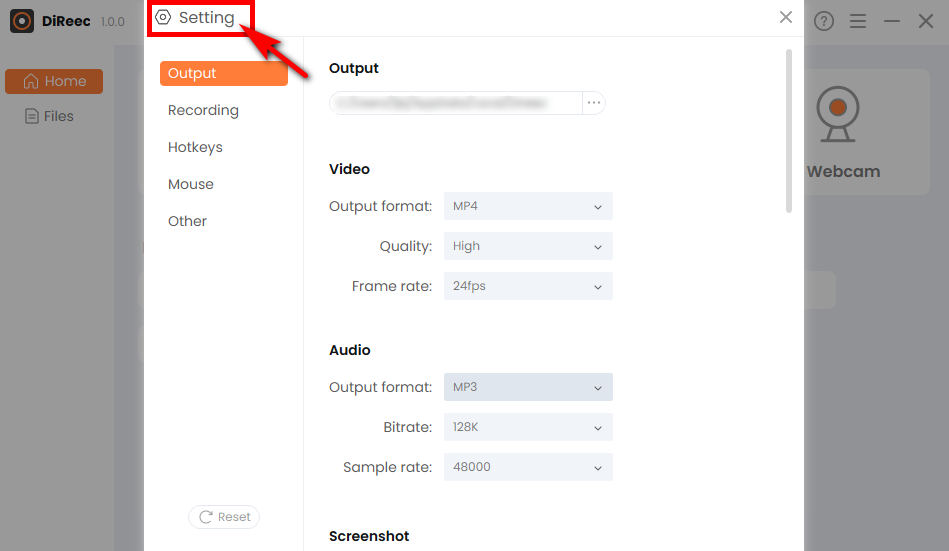
- Once you click on the “REC“, the interface of this Roblox Screen Recorder will minimize, and it will start capturing after three-second countdowns.
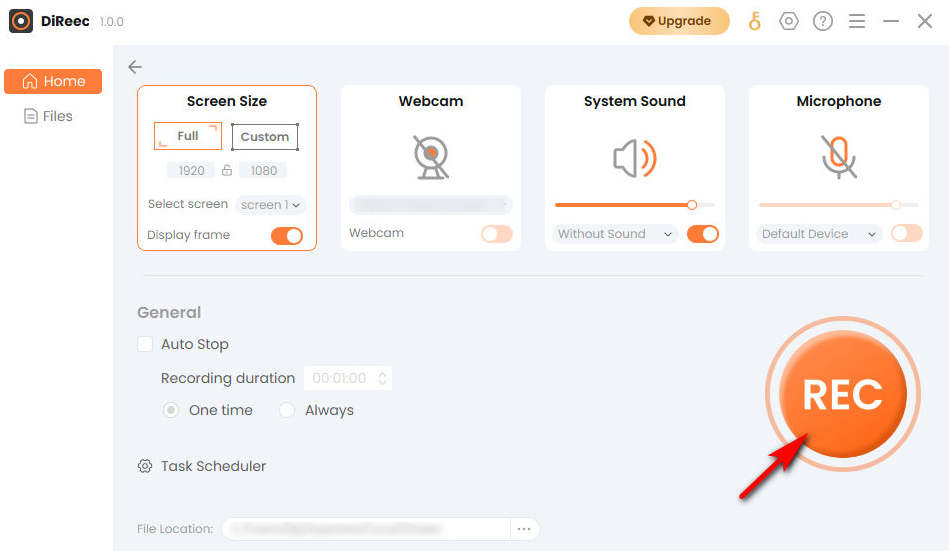
- If you want to stop Roblox recording, simply click on the Stop button and the recorded file will be automatically saved to your device.
Detailed Tutorial on How to Screen Record on Roblox Using Windows Game Bar
Windows Game Bar is a built-in Roblox recorder, and it allows you to record videos and even take screenshots while playing games. As a built-in screen recorder, it can meet your basic screen recording requirements without worrying about viruses or charges. Moreover, it is easy to operate and suitable for newbies. However, it is worth mentioning that it does not support systems lower than Windows 10.
Follow those steps to learn how to record on Roblox using Windows Game Bar now.
- Press Windows + G keys together to awaken the Game Bar. And then hit the icon as shown to bring up the screen recording window.

- Start playing your favorite game and click the white dot when you want to begin the Roblox recording.
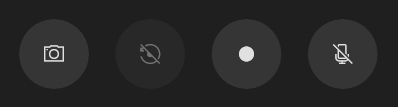
- Click the white box to stop recording. You can find the recorded video saved in the Gallery.
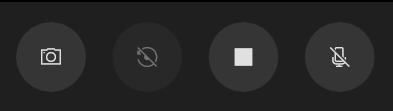
How to Record on Roblox on Mac with Mac Screen Recorder
To record Roblox videos on a Mac, you do need to download a third-party app. Just because when the built-in screen recording tool is running, it will affect your game operation, and the recorded video is not high quality. Considering these reasons, Mac Screen Recorder is a good choice. It supports a variety of export formats, which can help you share the recorded game videos more flexibly and simplify your screen recording process to the greatest extent.
Follow the instructions below to learn how to record Roblox on Mac.
- Install Mac Screen Recorder and run it, you can make some simple settings if needed.
- Click “Video Recorder” and select the area of the game. After completing this, hit “REC” to start Roblox recording.
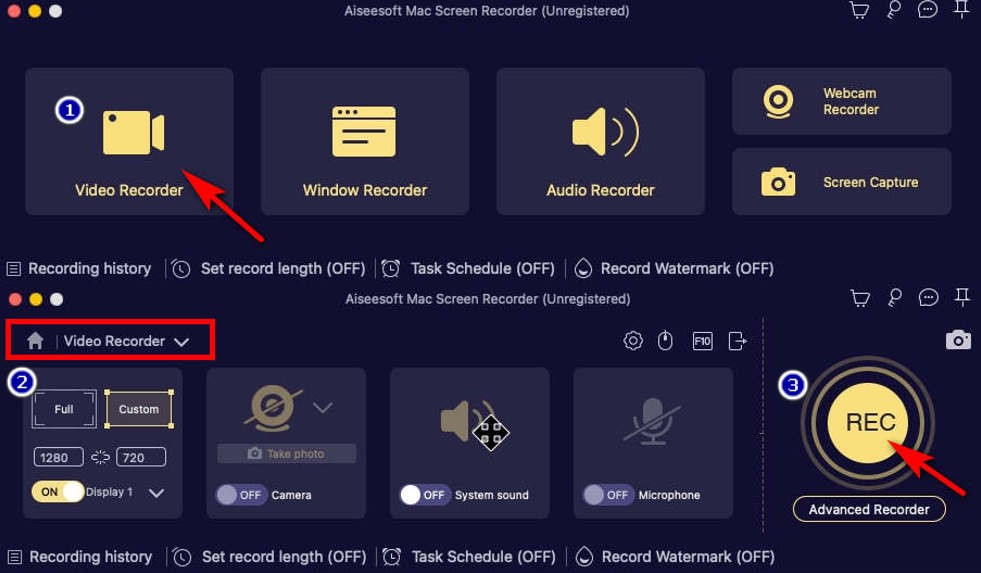
- When you want to finish recording, click the red square in the lower right. A video preview will be automatically generated, then you can press “Save videos” to download it.
How to Record Roblox Online with AmoyShare Online Screen Recorder
How to record on Roblox with neither the system’s built-in screen recorder nor any third-party software? Don’t worry; here’s an online screen recording tool that can meet your needs. AmoyShare Online Screen Recorder is a free and safe online recorder that can record Roblox video without quality loss.
Let’s see how it works.
- Go to the AmoyShare website, then click to enter “Online Screen Recorder” from the header.
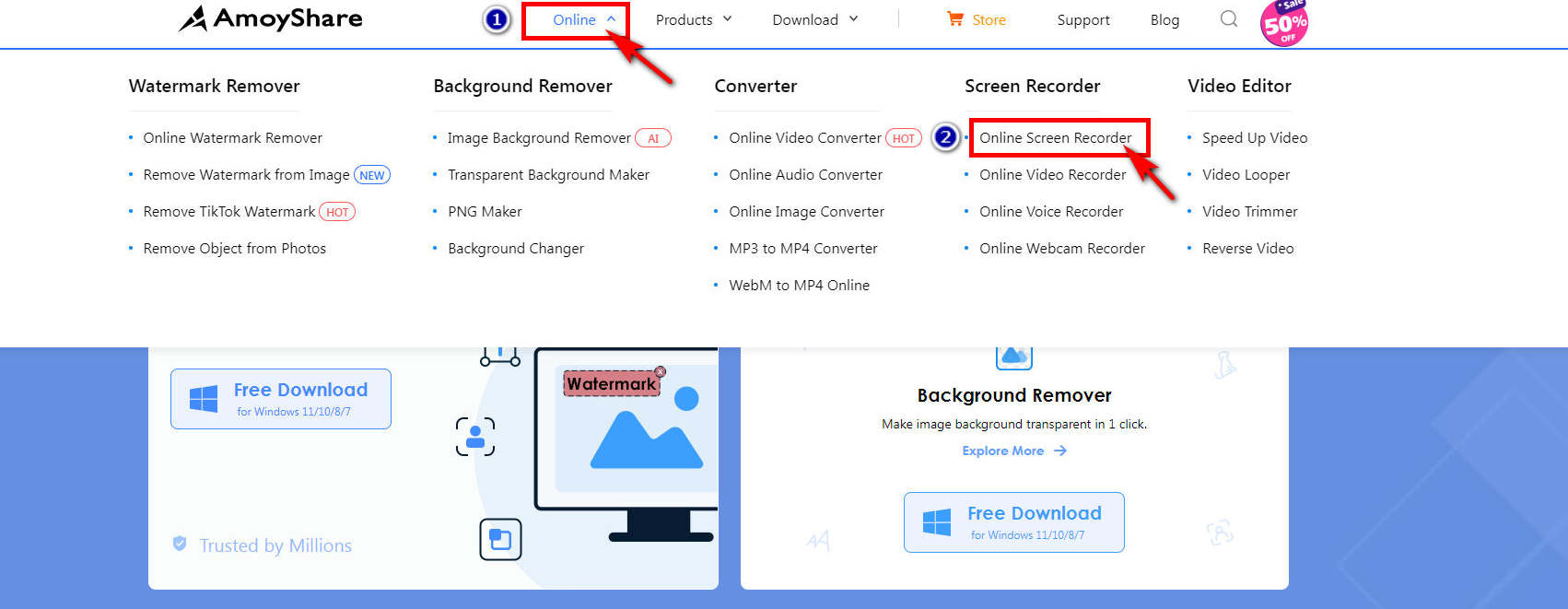
- The online screen recorder has screen and system sounds selected by default, so you just need to hit the “Start Recording” button when you want to begin Roblox recording. Note that you need to choose the area in the displayed menu and then click the “Share” button.
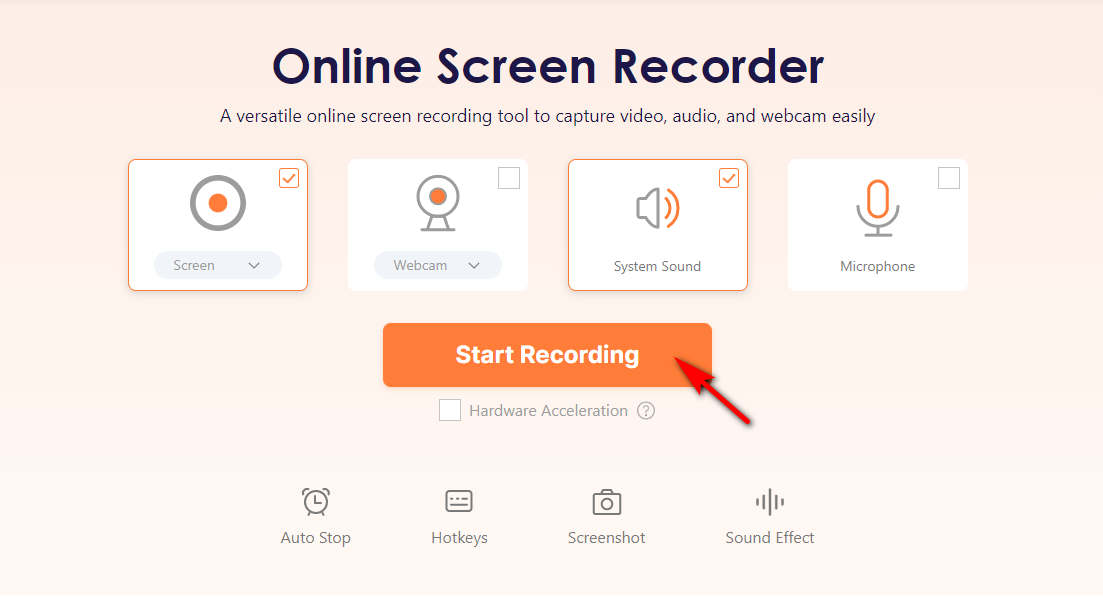
- To stop recording you only need to click “Stop” button. The Roblox record video will be saved to the default folder after hitting “Download.”
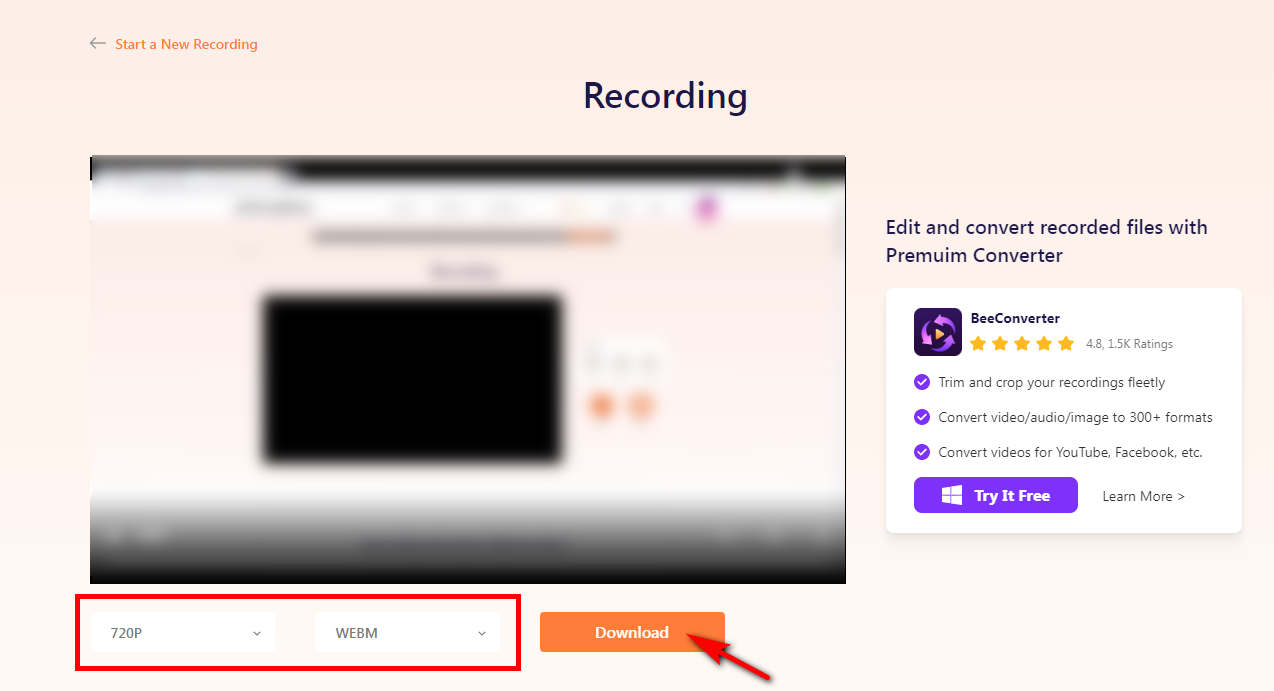
How to Record on Roblox on Phone Using Built-in Recorder
If you are playing games from your phone, you can record Roblox games without any third-party app. Because for mobile users, the screen recording tool that comes with the phone can fulfill your requirements. Whether you’re an Android or iPhone/iPad user, you can all find out how to record Roblox on phone with the built-in screen recorder here!
Utilize the Easy-to-Use Screen Recorder for Roblox on Android
Capturing a Roblox recording on your Android device is easier than you think. Below are the easy steps to follow.
- Access your “Quick Settings” menu by swiping down the Control Panel. And then tap on the “Screen Recorder” icon to initiate a Roblox record video.
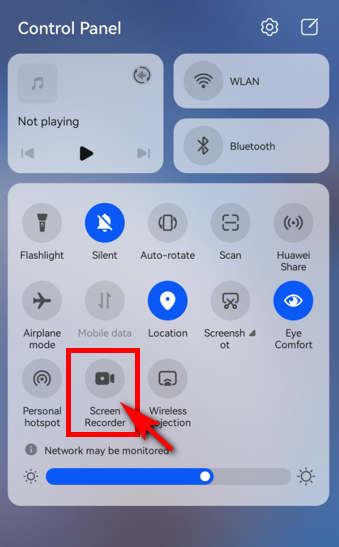
- When you finish, press the red recording icon at the top of your screen. You can find the recorded video in the Gallery app on your phone.
How to Record on Roblox on iPhone/iPad
It’s easy to start a Roblox recording on an iPhone/iPad device after adjusting your settings slightly. Here’s a step-by-step guide to help you record Roblox video effortlessly.
- Swipe down the Control Panel to access the “Quick Settings” menu, you can find the recording button here. If you can’t find it, go to “Settings” and click “Control Center.” And you can find the “Screen Recording” option in “MORE CONTROLS,” then click the “+” sign to add it to “INCLUDED CONTROLS.” Then it will be shown in the Control Panel.
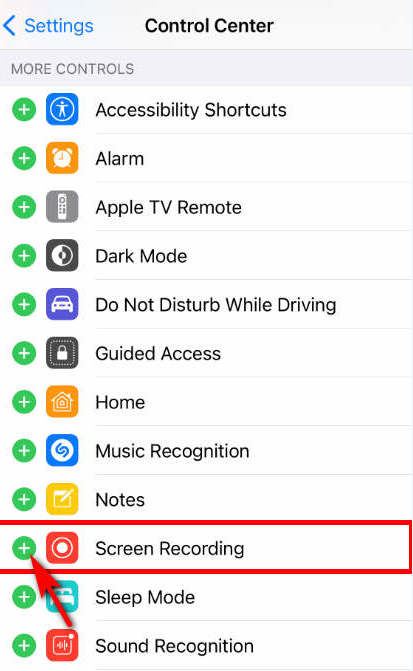
- To start recording Roblox, press the “Screen Recorder” button, which is the red icon as shown in the picture.
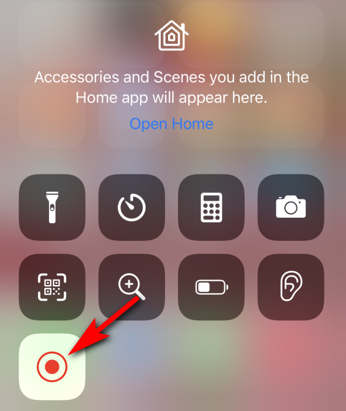
- Pull down the Control Panel and tap the “Screen Recorder” icon again, then click “Stop” to stop recording. You can find the recorded video in the Album.
Conclusion
This article introduces some screen recorders for different devices and guides you through how to record on Roblox with tools separately. Among them mentioned above, I would recommend a Roblox screen recorder over any other program – DiReec Screen Recorder. It is easy to operate; also, you can enjoy a no-lagging and high-quality Roblox recording, which is worth a shot.
Screen Recorder
Capture HD video and audio instantly
- for Windows 11/10/8
- for Mac OS X 14+
- for Android
FAQs
How do I record myself playing Roblox?
If you want to record yourself while playing Roblox, most of the built-in screen recorders cannot meet your needs. Therefore, you can seek help from other tools like DiReec Screen Recorder. You are able to record your face by opening the Webcam options. By the way, you can even record your voice simultaneously when you play the game if needed!
Can I record Roblox on my phone?
Yes, if you want to record Roblox videos on your phone, here's the easiest way to do it - use the recording tool that comes with your phone. There is no need to download third-party software, and it’s totally free of charge.
How to record on Roblox without lag?
To record Roblox without lag, you can use DiReec Screen Recorder because it has advanced hardware acceleration. What's more, it not only can guarantee high image quality with multiple export formats but also comes with an editing function, which can fulfill your social sharing needs!