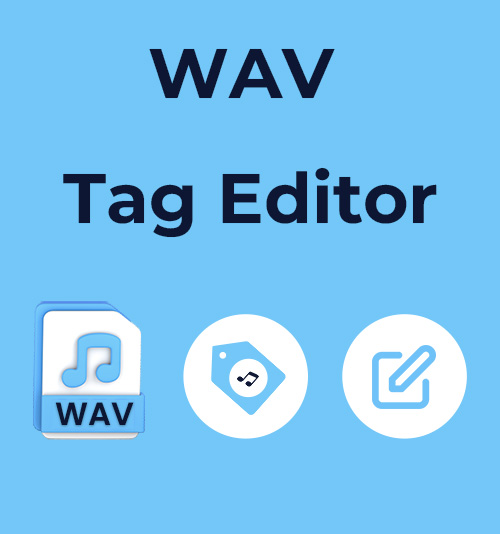
If you’re working with high-quality audio, chances are you’re using WAV files — a lossless, uncompressed audio format widely used in professional music production, broadcasting, and archiving due to its high sound quality. However, without proper tags, your WAV tracks may appear disorganized in media players, lack artist or album information, or be difficult to sort and search.
To keep your audio library clean, searchable, and professional, you’ll need a reliable WAV tag editor. Whether you’re a music producer labeling stems, a DJ curating your playlist, or just a casual listener with a growing collection, a good WAV metadata editor makes all the difference.
In this guide, I’ll explore 6 of the best WAV tag editors that solve your problems, from lightweight free metadata editing tools to advanced programs for managing large libraries.
Let’s dive in.
CONTENTS
Why Do You Need a WAV Tag Editor?
You’ve spent time collecting, recording, or producing high-quality WAV files, but if your tracks are missing proper metadata, they can quickly become a mess. Imagine scrolling through your audio library in players and seeing dozens of “Track01.wav” files with no artist or album info. It makes your files difficult to browse, organize, or use effectively in media players and DJ software.
This is exactly where a WAV tag editor makes a difference. It lets you add or edit essential metadata like track title, artist name, album, genre, year, and even cover art, turning raw audio files into well-organized, searchable assets. Whether you’re preparing files for distribution, keeping your DJ crates tidy, or simply trying to stay organized, a WAV metadata editor saves you time and eliminates confusion.
Next, I’ll introduce the best WAV tag editors to help you organize your WAV files.
6 Best WAV Tag Editors to Edit WAV Metadata
With so many metadata editors available, it can be hard to choose the right one for editing WAV file metadata. Below are six of the best WAV tag editors, ranging from beginner-friendly programs to advanced, open-source solutions to help you clean up, organize, and take full control of your WAV files.
ID3Genius – Best Overall
ID3Genius is an intelligent and user-friendly WAV tag editor that automatically batch-fixes audio metadata in seconds. With 1 click, the WAV metadata editor instantly matches songs with accurate information from popular music databases like Spotify, MusicBrainz, Discogs, and more. Besides, you can easily edit WAV metadata, such as titles, artists, albums, release dates, genres, cover art, BPM, and key, or match, edit, and even download song lyrics for a complete music library upgrade. The automatic music tag editor works with all major audio formats, like MP3, M4A, FLAC, M4A, and more, making it ideal for organizing large or diverse music libraries.
Whether you’re a DJ preparing tracks for a set or just want a neatly organized music library, ID3Genius WAV tag editor has you covered. If you manage MP3 files as well, don’t miss our comprehensive guide on how to edit MP3 metadata to keep your entire music collection perfectly organized.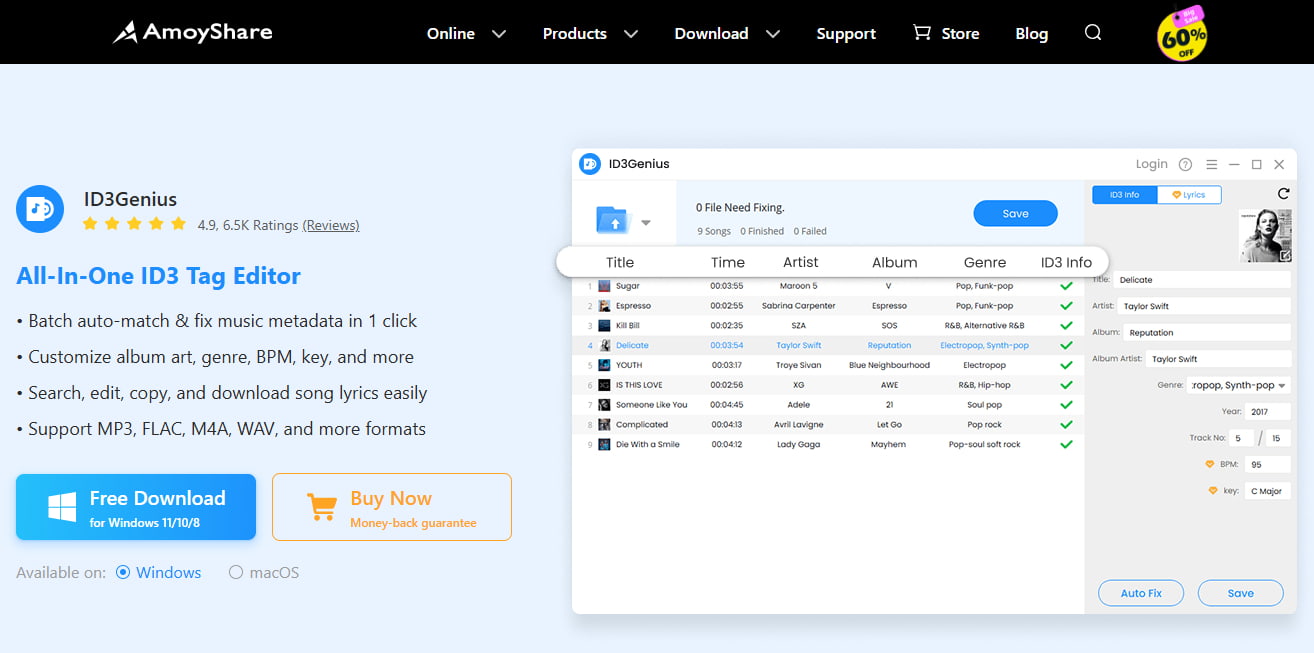
- One-click fix for missing or incorrect tags
- Automatically edit metadata in batch
- Sync metadata from MusicBrainz, Discogs, Spotify
- Supports WAV, MP3, M4A, FLAC, and more
- ID3v1, ID3v2, and other tag formats supported
- Import files or full folders
- Undo changes or restore original tags
- Simple and beginner-friendly
- Delivers safe tag editing
- Works on both Windows and macOS
- Mobile devices are not supported currently
ID3Genius
Auto-fetch and update music metadata
- for Windows 11/10/8
- for Mac OS X 14+
- for Android
How to edit WAV file tag with ID3Genius?
- Add Your WAV Files: Click the “Add File” button or drag and drop your WAV tracks into the free WAV metadata editor. You have the option to upload either single files or an entire folder for batch tag updates.
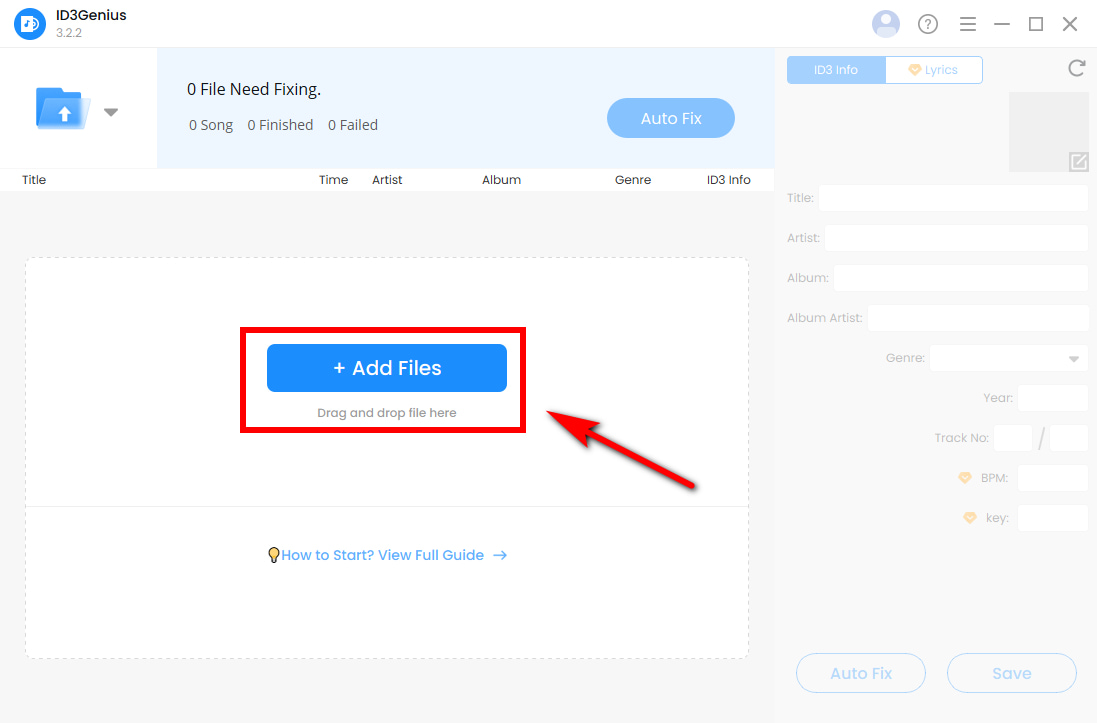
- Automatically Fill in Missing Info: After importing, select “Auto Fix” to let the free audio tag editor scan your files and retrieve accurate metadata. It pulls data from reliable sources like MusicBrainz and Spotify, automatically updating missing fields such as artist, title, album, cover art, etc.
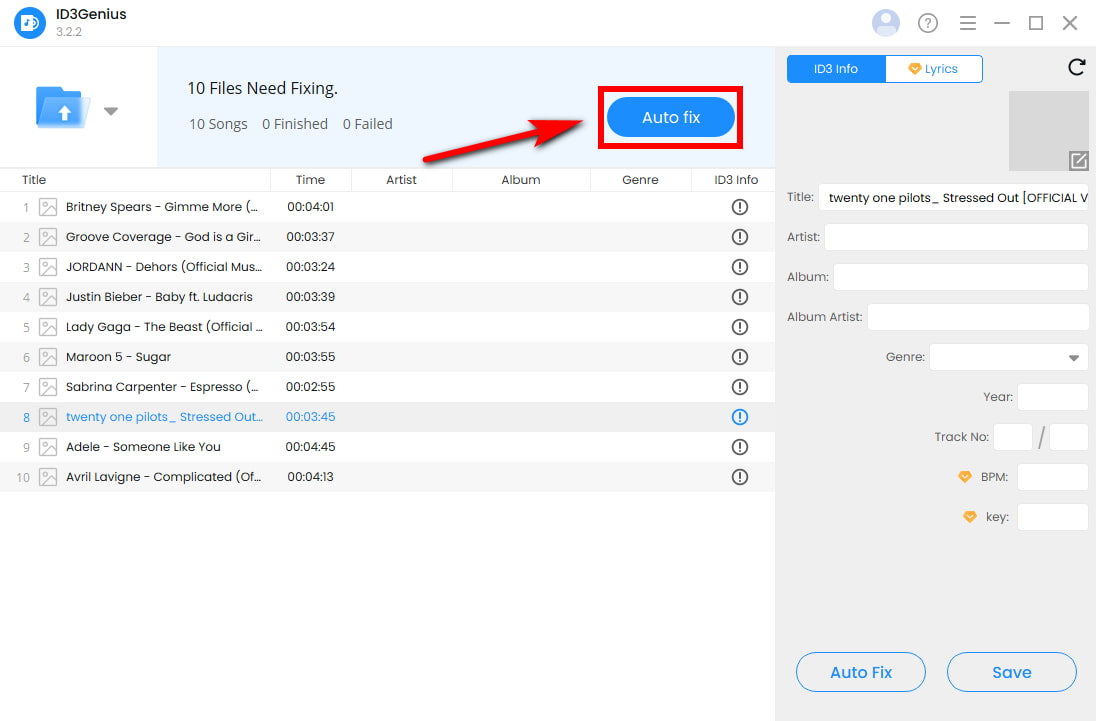
- Edit and Save Your Metadata: Once tagging is complete, hit “Save” to apply changes to all selected WAV files. You can also manually fine-tune any tag, including title, artist, genre, year, BPM, key, or even album artwork by selecting a specific track.
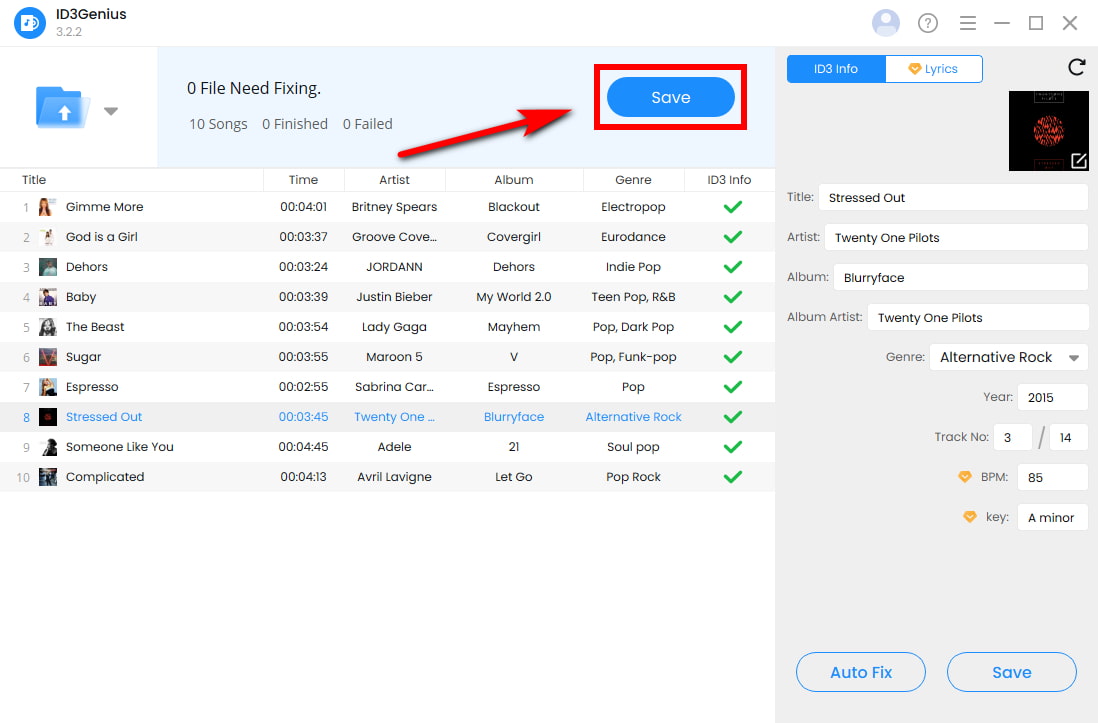
Tips: Want lyrics, too? Head to the “Lyrics” tab. Just enter the song’s title and artist, then click “Match Lyrics” to fetch synchronized lyrics from online databases. You can edit, copy, or download them directly from within the editor.
Mp3tag – Best for Bulk Edits
Mp3tag is one of the most popular and reliable tools for editing WAV metadata. Built to manage extensive audio collections, Mp3tag audio tag editor is compatible with vesatile formats such as WAV, MP3, FLAC, M4A, and more. With powerful capabilities such as batch editing, file renaming via tags, and automatic metadata fetching from sources like Discogs and MusicBrainz, it’s perfectly suited for advanced users.
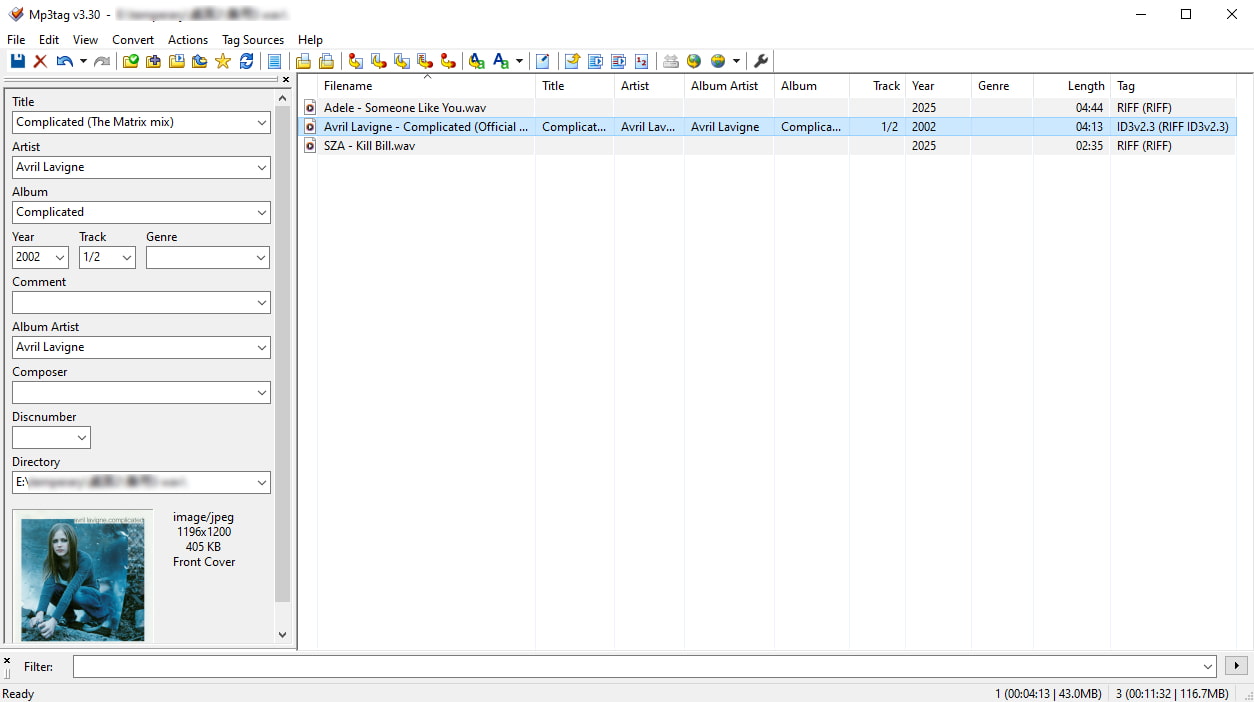
- Batch-edit WAV metadata in no time
- Auto-fetch metadata from reliable online databases
- Supports more than 20 different audio formats
- Includes an integrated audio player for track previews
- Enter album and artist info for automatic tagging
- Advanced features need some technical skills
- Interface can feel overwhelming for beginners
MusicBrainz Picard – Best for Database Matching
MusicBrainz Picard is a powerful, open-source audio metadata editor widely praised for its accuracy and extensive database. It supports WAV files and uses the MusicBrainz online database to automatically identify and tag your audio tracks based on their acoustic fingerprints, making it ideal for organizing large collections of ripped or raw audio files. The audio tag editor’s interface is user-friendly yet offers advanced features like batch tagging, scripting for customization, and support for multiple metadata formats. Whether you’re a casual listener or a professional, the free WAV tag editor ensures your WAV files have complete and consistent metadata, including artist, album, track number, and more.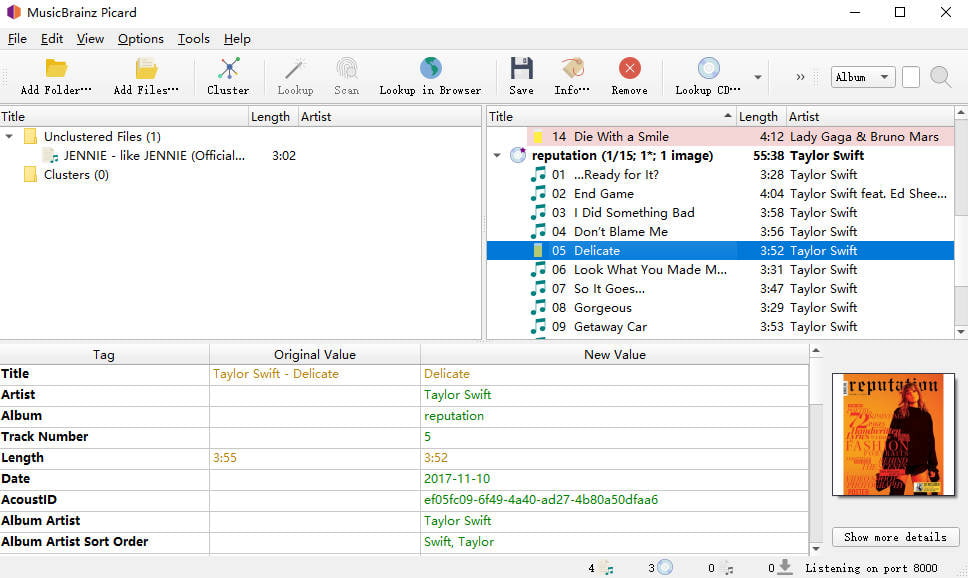
- Uses AcoustID fingerprinting technology to identify unknown tracks
- Robust tagging capabilities powered by the MusicBrainz database
- Enables batch editing and works with multiple audio file formats
- Supports advanced customization with scripts and plugins
- May be overwhelming for first-time users
- Metadata results aren’t always perfect, especially album artwork
- Not ideal for quick, basic edits or casual use
TagScanner – Best for Advanced Users
If you’ve got a big music collection and need help editing WAV file metadata, you should definitely check out TagScanner. It’s super versatile, not just for WAV, but also MP3, FLAC, OGG, and more. What I really like is the batch processing feature: you can rename tons of files, fix up tags, and organize everything in one go. The WAV metadata editor pulls tag information automatically from databases like Discogs and MusicBrainz, which saves a lot of manual typing. If you’re into more advanced stuff, it also lets you create scripts and export playlists to HTML or Excel. The audio tag editor is a bit much at first, but once you get the hang of it, it’s a total game-changer.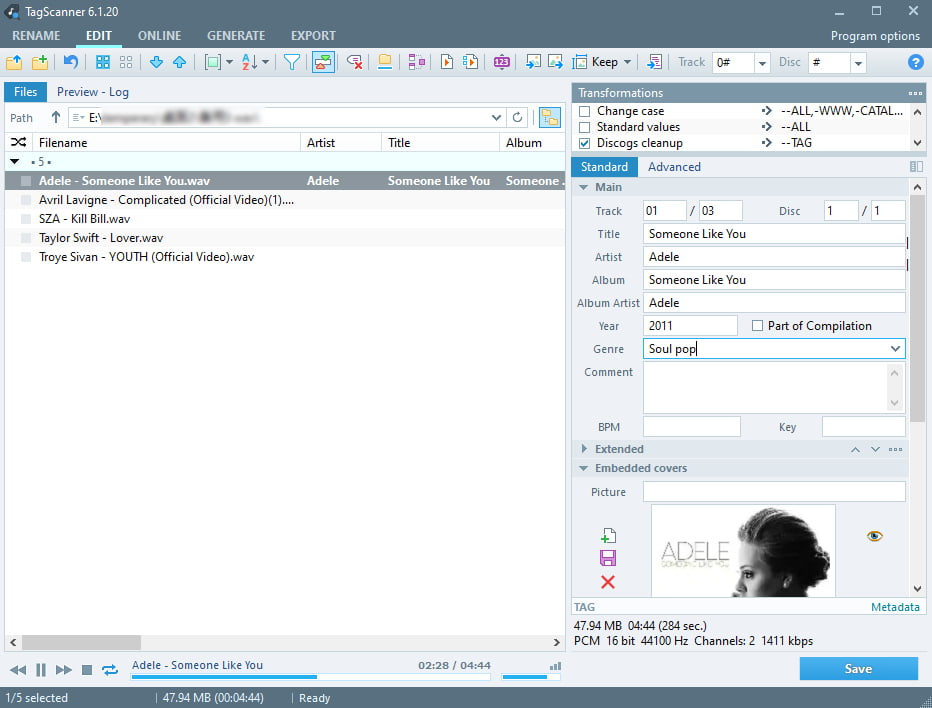
- Works with WAV, MP3, OGG, FLAC, WMA, etc.
- Built-in player for previewing tracks while editing
- Fetches tag info from Discogs and MusicBrainz
- Playlist export to HTML, CSV, or Excel
- Can’t batch-match metadata automatically in just 1 click
- Occasionally crashes when updating tags
- Doesn’t always find the proper album covers on its own
- Advanced features may require a learning curve
Audacity – Best for Quick Edits
If you’ve ever done any recording or mixing, there’s a good chance you already have Audacity — a free, open-source audio editor. While it’s not a full-featured tag editor, it does let you edit metadata in WAV files, including fields like title, artist, album, and year. You can access this through the “Edit Metadata” window when exporting your audio. So if you’re already using Audacity for editing and need to clean up a few tags, it’s a super convenient choice. That said, it doesn’t support auto-tagging or metadata lookup from online databases, so it’s better suited for quick, manual edits rather than tagging large music libraries.
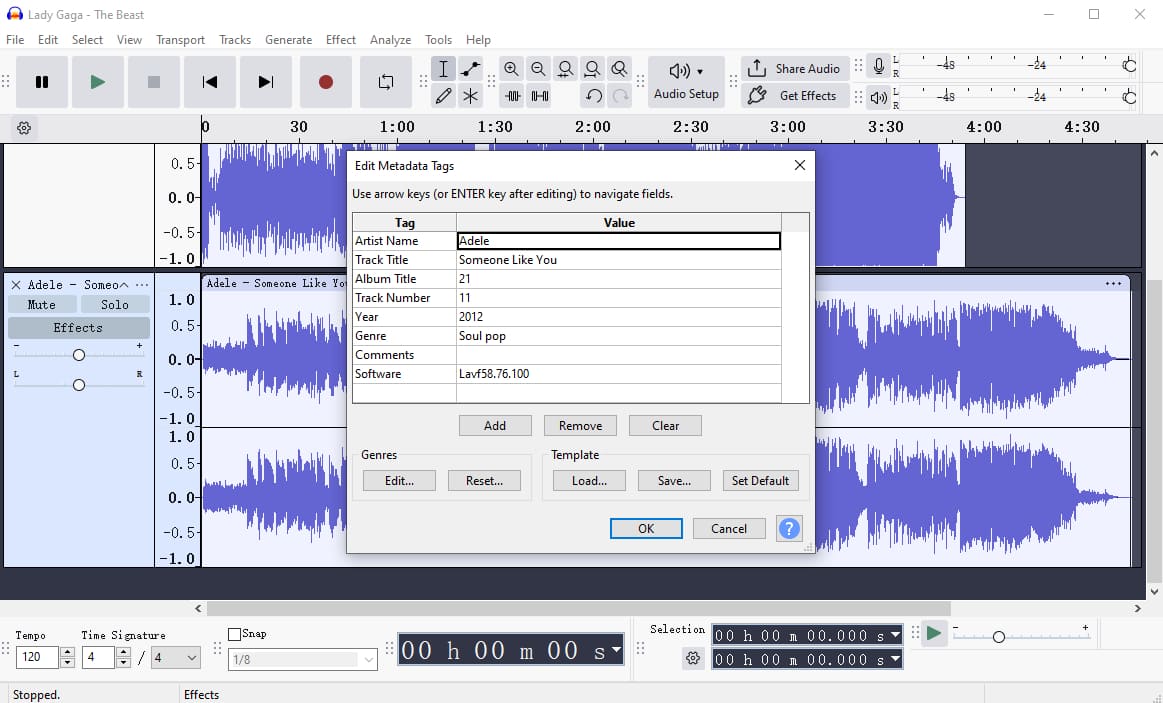
- Simple manual metadata editing for WAV files
- Great for editing audio and tagging in one place
- No batch tagging or auto-tagging features
- Doesn’t pull data from online databases
Kid3 – Best Free Cross-Platform Tool
Kid3 is a super handy WAV tag editor that really shines when you need precise control over your tags and want to batch-edit large libraries quickly and efficiently. What’s cool about Kid3 is that it lets you edit tags for lots of files at once, not just WAV, but MP3, FLAC, and more. It pulls metadata from popular databases like Discogs, MusicBrainz, and AcoustID. The interface shows both ID3v1 and ID3v2 tags side by side, which is perfect if you want detailed control or need to fix messy, inconsistent tags. Whether you’re a casual listener or a power user, Kid3 makes editing WAV file metadata easier and faster.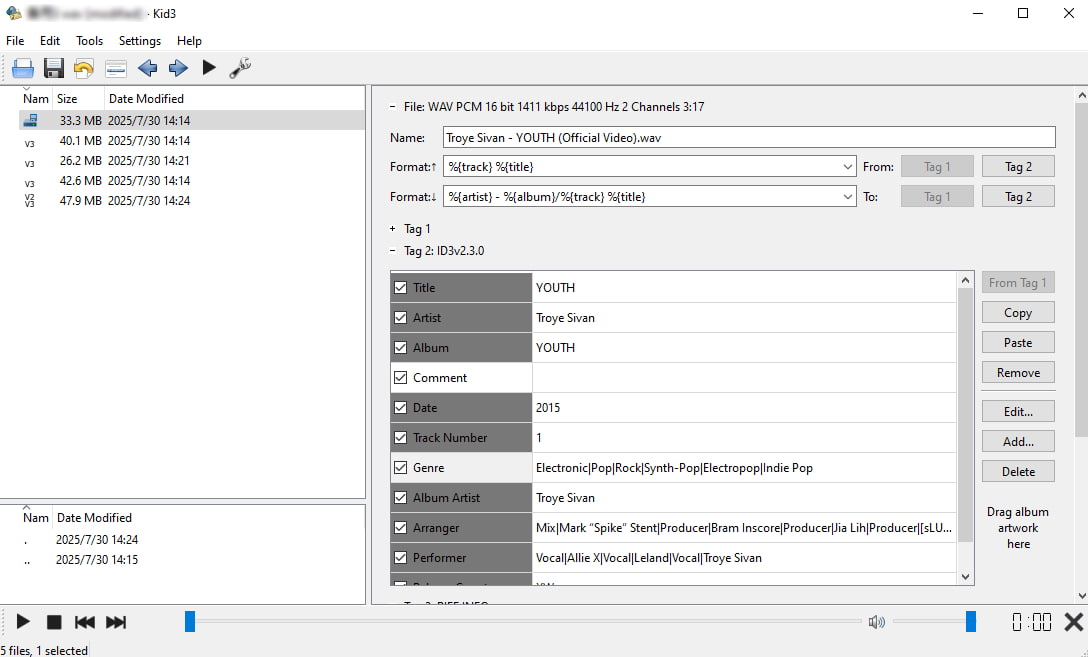
- Full ID3v1/v2.3/v2.4 support
- Built-in track player
- Cross-platform (Windows/macOS/Linux)
- Supports embedded lyrics
- Handles international text with ease
- UI feels old, harder to learn for beginners
- No automatic album art fetching
Conclusion
Choosing the best WAV tag editor depends on what you need, but if you want fast and accurate tagging with a clean, easy-to-use interface, ID3Genius WAV metadata editor is a great pick. The free WAV metadata editor uses reliable online databases like MusicBrainz and Spotify to automatically fix your tags, which is perfect for DJs, music collectors, or anyone wanting organized files without the hassle.
Give ID3Genius a try today, you’ll be surprised how quickly it can organize your music library with just a few clicks!
ID3Genius
Auto-fetch and update music metadata
- for Windows 11/10/8
- for Mac OS X 14+
- for Android
FAQs about Best WAV Tag Editor
Do WAV files have tags?
Yes, but with some limitations. Unlike MP3 files, WAV files don't use the ID3 tag format by default. Instead, they store metadata in different chunks (like INFO or BWF), which aren't always supported across all players and editors. That's why using a professional WAV tag editor like ID3Genius is helpful, it ensures metadata like artist, title, album, and even BPM or cover art is correctly embedded and readable by most modern media players and DJ apps.
What is the best way to edit a WAV file?
The easiest and most effective way to edit a WAV file's metadata is by using ID3Genius WAV metadata editor. It offers a clean interface, batch editing, and powerful auto-tagging from trusted sources. Here’s how to tag WAV files:1. Hit Add File or drag your WAV tracks into the free audio metadata editor.2. Click Auto Fix to fetch accurate metadata from MusicBrainz, Spotify, and more.3. Click Save to embed tags into your WAV files or manually adjust any field (title, genre, BPM, artwork, etc.).
Can you change the metadata of a WAV file?
Absolutely. Adding metadata to WAV files can be tricky due to their limited native support, but with the right file metadata editor, it's straightforward. ID3Genius WAV tag editor makes editing metadata on WAV files easy, just drag and drop your files into the tool, then either auto-fill missing or incorrect metadata in bulk with 1 click, or manually fine-tune tags like artist, album, genre, BPM, and cover art for specific tracks.
How to batch edit WAV metadata?
You can edit WAV metadata in batch with the effective ID3Genius WAV metadata editor:1. Upload your WAV files by clicking Add Files.2. Press Auto Fix to auto-detect and update all missing or incorrect tags via online databases.3. Save changes directly to your WAV files or edit details manually (track title, artist, album, year, artwork, etc.).