
Ever scrolled through your music library and found songs labeled “Unknown Artist” or missing album covers? It ruins the vibe, especially when you’ve spent time building the perfect playlist. That happens because your M4A files (often used for AAC and Apple Lossless (ALAC) audio files) don’t have complete tags. Music tags tell your devices what the song is, who made it, and what album it belongs to. Without proper tags, your music library looks messy and can be difficult to manage.
The good news? You no longer have to fix everything by hand. With the right M4A tag editor, you can quickly fix messy song titles, unknown artists, missing album covers, wrong genres, garbled text, incorrect album names, and even find lyrics in just a few clicks. Not only will your music library be clean and organized, but you can also search accurately, browse by album or artist, and sync tags flawlessly to your phone or car.
In this guide, we’ll show you the 6 best M4A tag editors for Windows and Mac. Whether you need an automatic music tag editor or a manual music tagging software tool, we’ve got you covered.
Keep reading!
CONTENTS
What is an M4A Tag and Why Should You Edit M4A Tags?
An M4A tag is the information stored inside your M4A music files. It includes the song title, artist name, album, genre, album cover, release year, etc.
If your tags are missing or incorrect, your music library can quickly become a mess. The tracks may appear as “Unknown Artist,” “Track 01,” or a blank thumbnail for an album, making it hard to find the songs you want.
Editing M4A tags helps you keep your collection neat, searchable, and enjoyable to browse. It also improves playback on music players and lets you add extra information like BPM, key, or genre for easier playlist creation.
Instead of fixing everything by hand, you can use M4A tag editor tools to update and batch-edit your music tags, saving a lot of time and effort.
Best M4A Tag Editor Tools for Windows and Mac
After thorough research and testing a bunch of music tagging tools on the market, we picked the best ones for you. Below, you’ll find a quick summary of features, format support, and what makes each one unique.
ID3Genius – Automatic M4A Metadata Editor
ID3Genius is an all-in-one M4A tag editor that automatically matches your music files to online databases, quickly fixing missing or incorrect song information. Just import your M4A files into the tag editor, and with 1 click, the program will instantly match and correct missing tags like title, artist, genre, album cover, BPM, and key. The free music tag editor can not only edit M4A metadata, but also let you match, edit, and download song lyrics. ID3Genius supports multiple audio formats including M4A, MP3, FLAC, WAV, etc., and works smoothly on both Windows and Mac.
Whether you’re a DJ or producer requiring flawless metadata for seamless mixing and playlist management, or a casual music who values a well-organized library, this M4A metadata editor keeps your collection clean, consistent, and ready to enjoy or perform.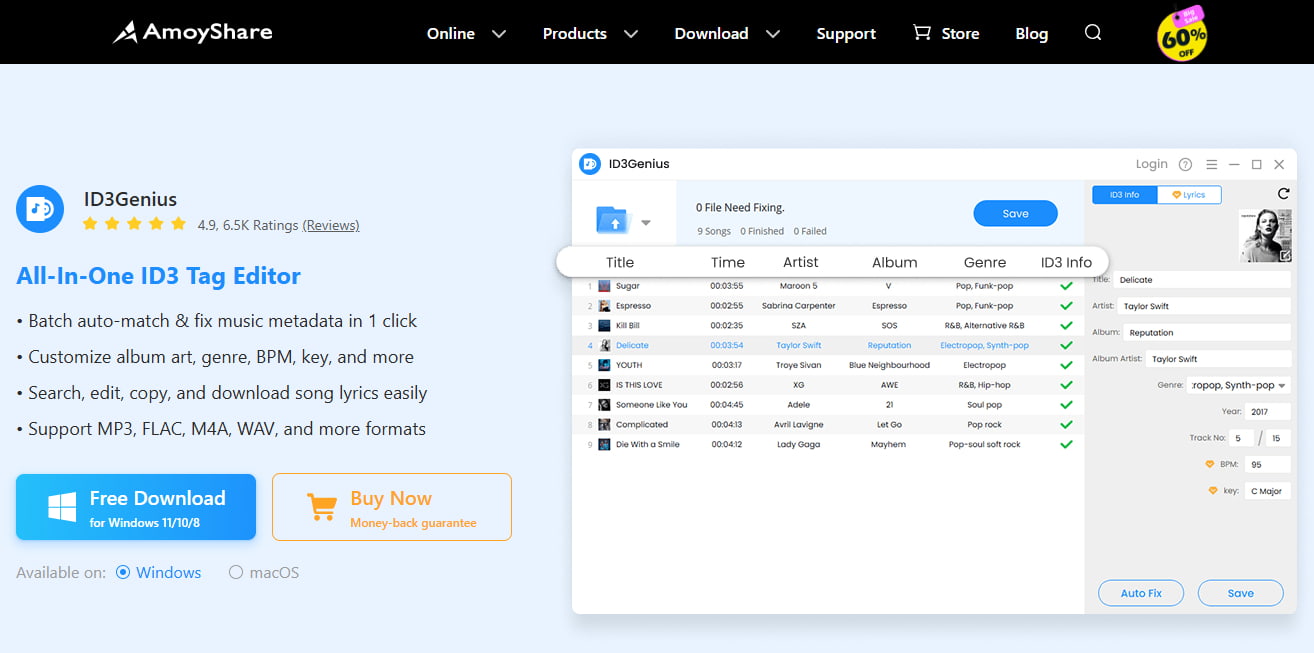
- Update missing or inaccurate tags in 1 click
- Supports M4A, MP3, FLAC, WAV, and more
- Syncs tags with MusicBrainz, Spotify, Discogs, and more
- Automatically match album artwork
- Works with various ID3 tag versions
- Batch import of tracks or folders
- Undo changes to restore original tags
- Simple interface for beginners
- Available on Windows and Mac
- Currently no mobile app version
ID3Genius
Auto-fetch and update music metadata
- for Windows 11/10/8
- for Mac OS X 14+
- for Android
How to edit M4A metadata with ID3Genius?
- Add the M4A Files: Select “Add File” or drag your audio files into the M4A metadata editor. You can edit single tracks or process entire folders in bulk.
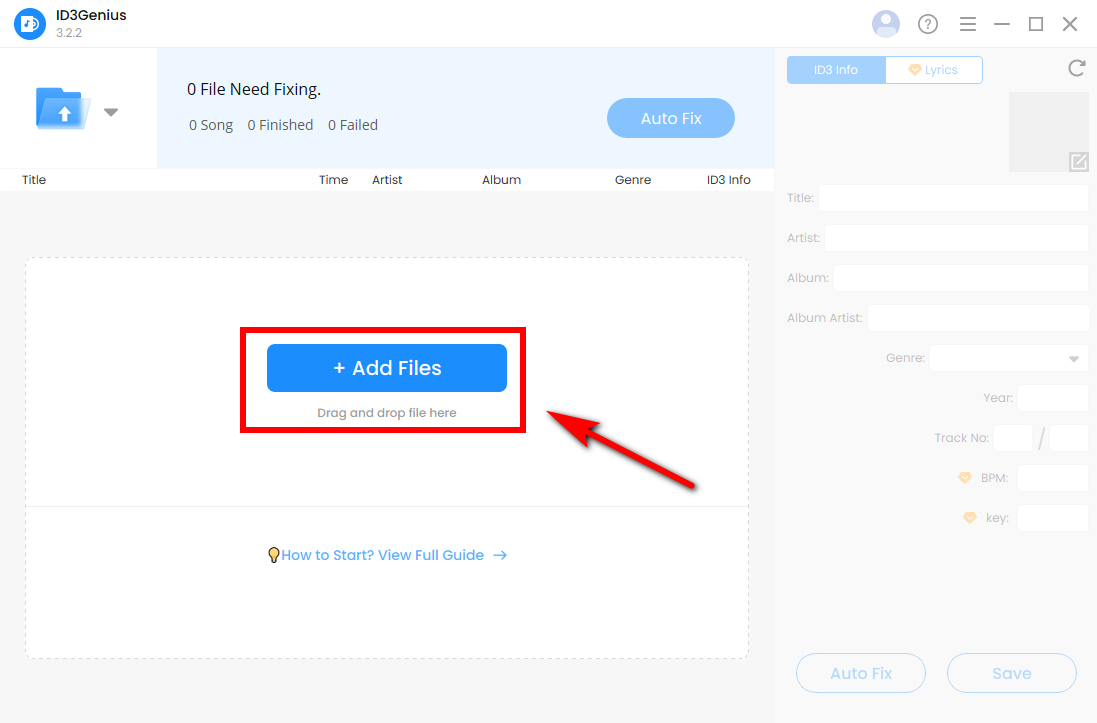
- Auto-Fix Missing Metadata: After importing, click “Auto fix.” ID3Genius M4A metadata editor will automatically scan your music and fix missing or incorrect information from trusted sources like MusicBrainz, Spotify, or Discogs, ensuring your tags are accurate and complete.
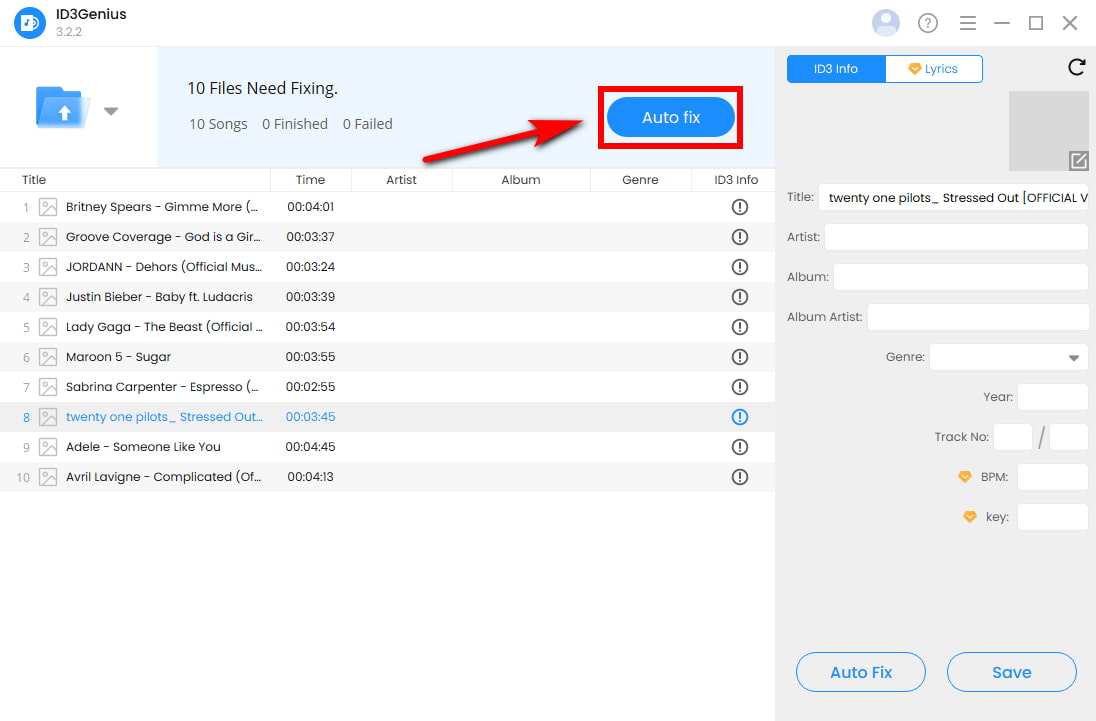
- Save or Customize Tags: Hit “Save” to apply all updates to your M4A files. If you want to tweak any details, select a track to manually edit fields such as title, artist, album, genre, date, cover art, BPM, key, and more.
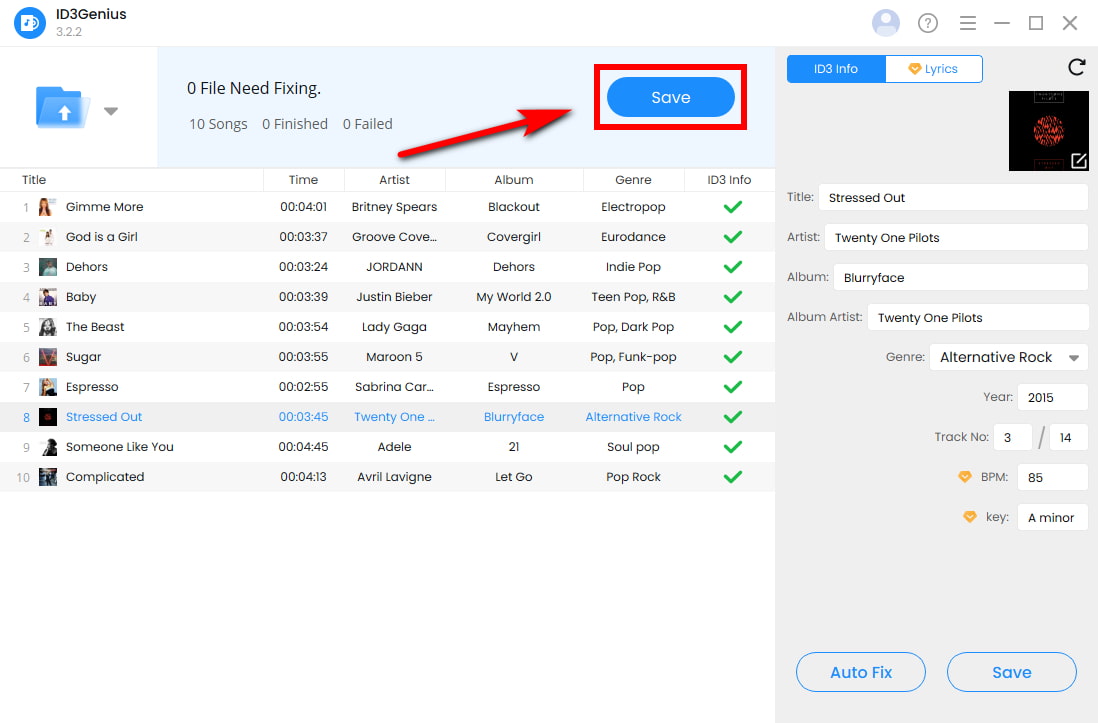
Tips: You can also add lyrics to your songs by switching to the “Lyrics” tab. Simply enter the song title and artist, then click “Match Lyrics” to instantly fetch the lyrics from online sources. You can also further edit, copy, or download the lyrics directly within the editor.
Mp3tag – Free Music Tag Editor
Mp3tag is a powerful music file metadata editor that works seamlessly with M4A, MP3, FLAC, WAV, and more. It’s convenient if you need to batch edit large M4A libraries. With support for online databases like Discogs and MusicBrainz, you can fetch accurate metadata with ease. The interface may seem a bit technical at first, but it’s packed with features for renaming files by tags, fixing encoding issues, and customizing metadata fields, ideal for gaining full control over your M4A file organization. If you’d like to learn more about its safety and overall performance, check out our full review: Is Mp3tag Safe?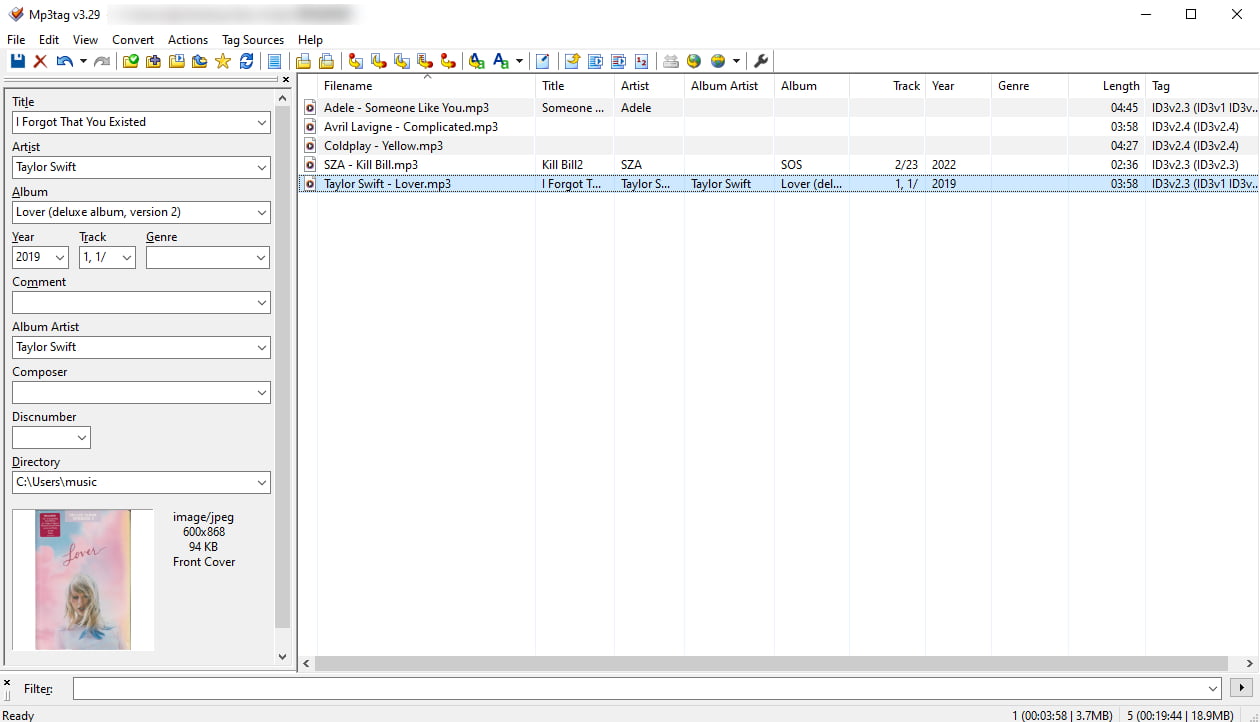
- Efficiently batch-edit M4A and other formats
- Pulls tags and cover art from MusicBrainz/Discogs
- Supports 20+ audio formats
- Playback feature included
- Auto-tagging requires manual album/artist input
- Steeper learning curve for beginners
Kid3 – Open-Source Music Tag Editor
If you are seeking advanced tag customization and detailed control, Kid3 offers a highly flexible solution. This free M4A tag editor runs on Windows, macOS, and Linux, and gives you powerful tools to edit M4A metadata in bulk.
You can manually update key fields like title, artist, album, and genre, or use scripts to automate repetitive edits. Whether you’re tagging a handful of M4A files or managing an entire music library, Kid3 lets you batch-edit quickly and with precision, and you can get the freedom to define exactly how tags should be handled. Best suited for those who are comfortable with technology and want full control over editing their music tags manually.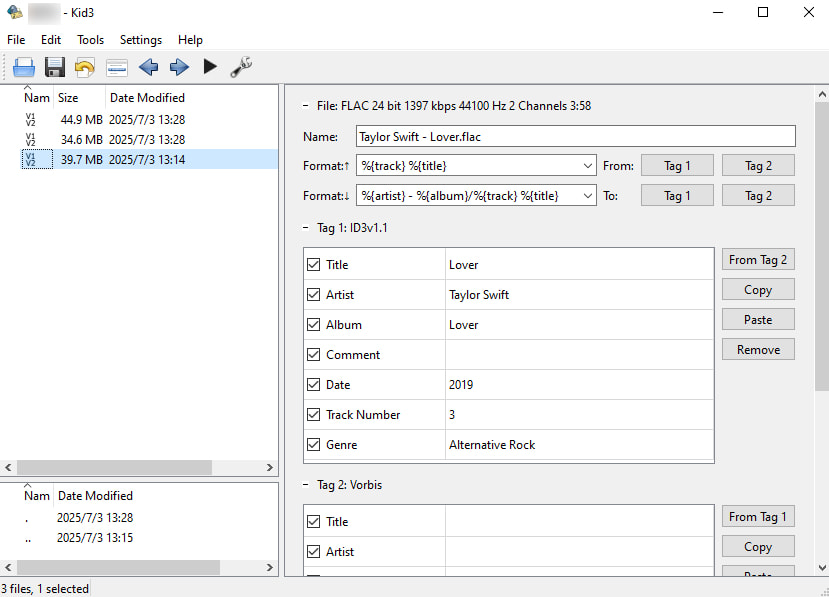
- Supports bulk editing of M4A and other formats
- Free and open-source with cross-platform support
- Scripting and tag-mapping for advanced control
- Metadata updates must be entered manually
- Interface is outdated and less intuitive
- Do not support automatic tag lookup from online databases
Music Tag – M4A Tag Editor with Online Database
Music Tag offers a straightforward solution to clean up and organize your M4A music files. It’s easy to install on both Windows and Mac, and you can start tagging your tracks in just a few clicks. Just add your M4A files, enter the song title and artist, and the M4A metadata editor will automatically pull missing metadata, such as album, release year, genre, and cover art from online databases.
The auto-tagging feature works well for most tracks, though occasional tweaks may be needed, especially with less common or indie music. Overall, it’s a practical tool for anyone who wants a quick way to enrich their audio library without too much manual effort.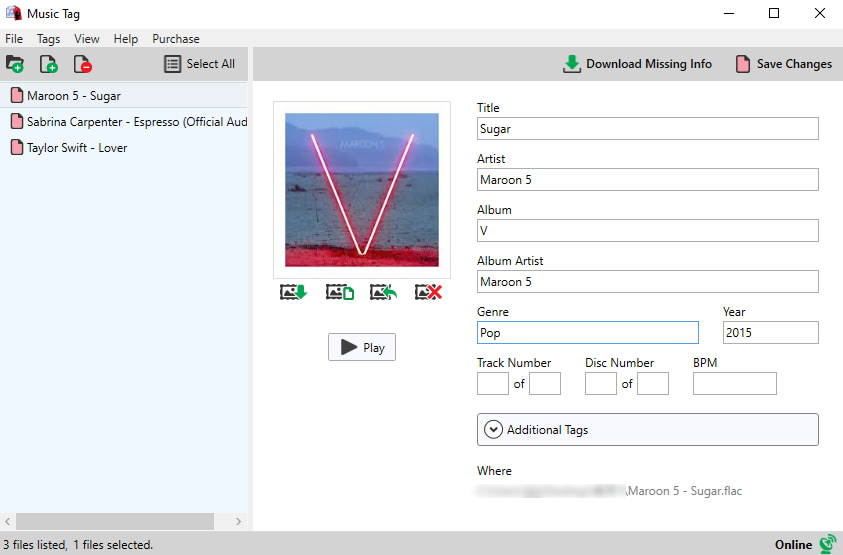
- Beginner-friendly interface
- Auto-fetches M4A tags from online sources
- Supports common formats including M4A, MP3, FLAC
- Works on both Windows and macOS
- Match album artwork individually
- Auto-tagging requires upgrade to paid version
- Free version limits you to manual editing
- Sometimes pulls the wrong album cover
- Tag accuracy depends on database coverage
- Lacks advanced tag customization options
MusicBrainz Picard – Fast Metadata Editor with Album Art Support
Seeking a free way to organize your M4A music collection? MusicBrainz Picard music metadata editor is a reliable option that works on Windows, Mac, and even Linux. It uses AcoustID fingerprinting to recognize songs by their sound, so even if your tracks have no metadata, it can still figure out the correct details.
The free audio metadata editor connects to the huge MusicBrainz database to automatically fill in song titles, artists, albums, and more. You can tag entire albums, batch-edit multiple M4A files, and even customize how the tags look using scripts and plugins. It works with major audio formats like M4A, MP3, FLAC, and OGG, making it a highly adaptable choice for organizing music. It might take a little time to get used to it, but once mastered, it’s an incredibly effective tool for meticulous music organization.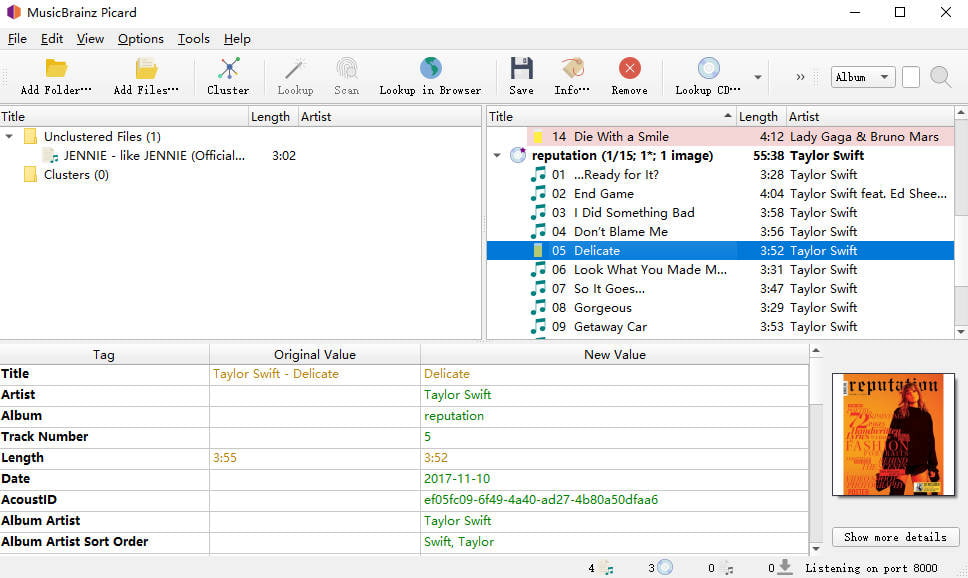
- Matches tracks using AcoustID technology, even without tags
- Pulls accurate song data from the MusicBrainz database
- Supports CD lookups and full album tagging
- Extend tagging features using flexible scripts and plugins
- Album art matching isn’t always accurate
- Interface can be overwhelming if you just want quick edits
TagScanner – Batch M4A Tag Editor for Power Users
Working with large M4A music folders often requires precision and control, and that’s where TagScanner shines. It provides the flexibility to manually edit, rename, and organize multiple M4A files in bulk, saving you hours of repetitive work. With a built-in audio player, you can preview each track as you go, while metadata can be pulled directly from sources like Discogs and MusicBrainz for added efficiency.
Although it lacks one-click auto-tagging, the music file metadata editor makes up for it with powerful batch processing tools and export options like CSV, Excel, or HTML, ideal for users who prefer full oversight or like to catalog their music collection.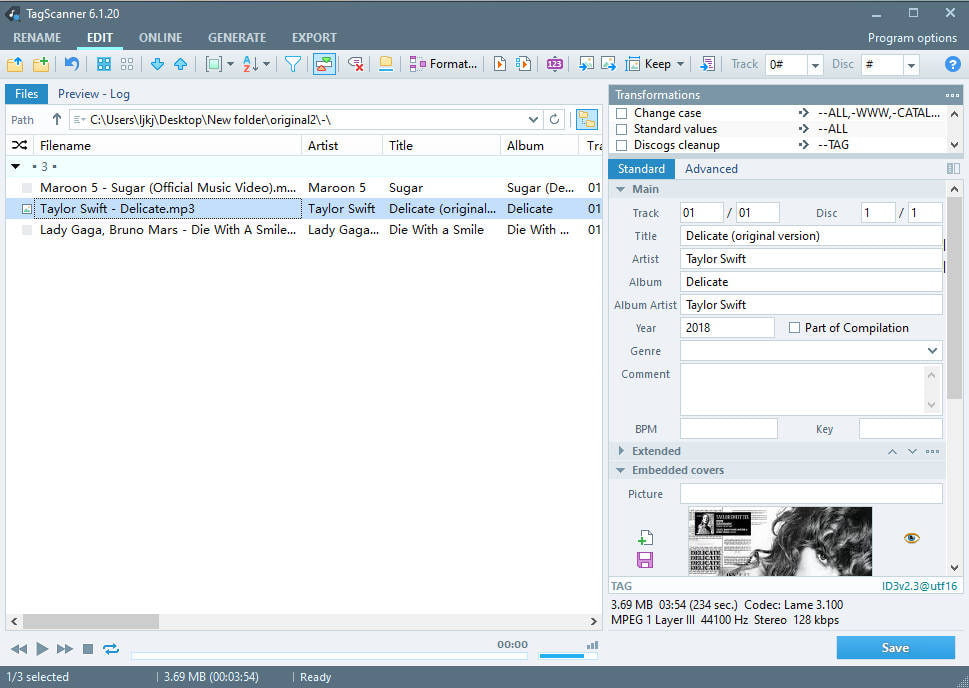
- Supports M4A, MP3, FLAC, OGG, and more
- Built-in audio player for real-time preview
- Pulls metadata from Discogs and MusicBrainz
- Supports mass tag editing for M4A files
- No automatic one-click metadata fix
- May lag or close unexpectedly during edits
- Album art matching can be inconsistent
- Interface may overwhelm beginners
The Bottom Line
As you can see, there’s a wide range of M4A tag editors available for Windows and Mac, the right tool depends on what matters most to you, whether it’s batch editing, auto metadata matching, or manual customization. Among them, ID3Genius stands out as the best M4A tag editor overall for users who want speed, accuracy, and simplicity in one place.
With one-click batch tagging, support for multiple formats like M4A, MP3, FLAC, and WAV, and automatic syncing with trusted databases such as MusicBrainz, Spotify, and Discogs, the best free music metadata editor makes organizing your music collection effortless, requiring no technical skills.
Ready to tidy up your music library? Try ID3Genius M4A metadata editor and fix your M4A tags in seconds!
ID3Genius
Auto-fetch and update music metadata
- for Windows 11/10/8
- for Mac OS X 14+
- for Android
FAQs about M4A Tag Editor
Can you tag M4A files?
Yes, M4A files can be tagged easily. You can edit metadata including song title, artist, album, genre, release year, album art, BPM, key, and even lyrics. To efficiently edit M4A metadata, try a dedicated tool like ID3Genius music tag editor, which lets you auto-match and update metadata in bulk with just 1 click.
How to edit M4A audio file information?
You can edit M4A tags using a music tag editor. Here's how to do it with ID3Genius M4A metadata editor:1. Import your M4A files by clicking Add File or dragging them into the audio tags editor.2. Click Auto fix to match metadata from online databases in quick seconds.3. Hit Save to apply the changes. You can also manually customize fields like title, artist, genre, cover art, BPM, and more.
How do I edit M4A metadata in Windows?
To edit M4A metadata on Windows, use an M4A tag editor like ID3Genius, which is fully compatible with Windows PCs:1. Launch ID3Genius music tag editor and import your M4A files.2. Retrieve missing or incorrect M4A metadata by clicking the Auto fix button.3. Save the updates or manually adjust specific tags.
Is it safe to use ID3Genius M4A tag editor?
Yes, ID3Genius free audio metadata editor is 100% safe to use. The M4A tag editor only modifies the metadata of your audio files, it does not alter the actual audio content. Additionally, it processes all your music files locally on your computer, so nothing is uploaded to any cloud or external server, ensuring your music library and personal information remain fully private and secure.