Mac Video Editor
- • Cut, crop, rotate, flip and merge videos on Mac
- • Create stunning videos with no experience required
- • Enhance your videos to engage more audiences
Available on: Windows macOS
Available on: Windows macOS
Make creative videos to attract your audience, promote brand awareness, and increase sales
Create exciting videos to catch students' attention and improve engagement.
Make funny and exciting vlogs to share with your friends and followers.
Editing videos can be a piece of cake with the help of this intuitive Mac Video Editor. Drag the video or audio into this software, and it will do the magic for you. In addition, this free editing software won’t add any watermark to your videos. So, give it a shot now!
Want to make the video more dynamic and visually appealing? This simple Video Editor comes in handy! It does a perfect job in upscaling resolution and optimizing brightness & contrast. Also, you can use it to stabilize shaky video and remove background noise. All these are very helpful to keep your viewers hooked.
Create excellent and engaging videos with this free Mac video editing software. Then resize the video, and export it to any format suitable for TikTok, Instagram, Facebook, etc. Try it and get high likes on each social platform.
Available on: Windows macOS
Cut unwanted parts or quickly split a long file into smaller clips precisely.
Upload multiple video or audio clips and combine them into one file.
Rotate videos by 90 degrees and flip them horizontally or vertically.
Crop videos with customized aspect ratio to frame the desired area.
Adjust brightness, contrast, hue and saturation to enhance the video.
Convert videos and audio into 150+ formats suitable for various devices.
Add a logo or textual watermark to the video to protect your copyrights.
Upload videos and audio in various formats and edit them easily.
Step 1 Add File
Choose the editing function. Then click the Add File button to import the media file.
Step 2 Edit Video
Rotate, crop, add effects and watermarks, etc., to enhance the video.
Step 3 Save Content
Set the output format and path, then instantly export the file to your Mac.
Step 1 Upload the file you plan to edit.
Step 2 Rotate, crop, merge, clip, or add effects and watermark as you need.
Step 3 Set the output format and path, and export the file.
Available on: Windows macOS
1. Install our Video Editor on your macOS 10.7 or above. Then run it and pick the function you plan to use.
2. Drag the video or audio into this video editor and start editing it via trimming, merging, etc.
3. Choose the output formats and save the video/audio file to your computer.
The best free Mac video editor should be powerful, easy to use, no watermark.
AmoyShare Mac Video Editor allows you to edit videos in multiple formats without watermark, and you can trim, crop, merge, rotate and even add effects easily. Besides that, you can convert the video into any format.
Hence, it is ranked as one of the best free video editors for Mac.
No. This free video editing software comes with no watermark. Yet, you can add a watermark in text or picture to identify your video.
Available on: Windows macOS



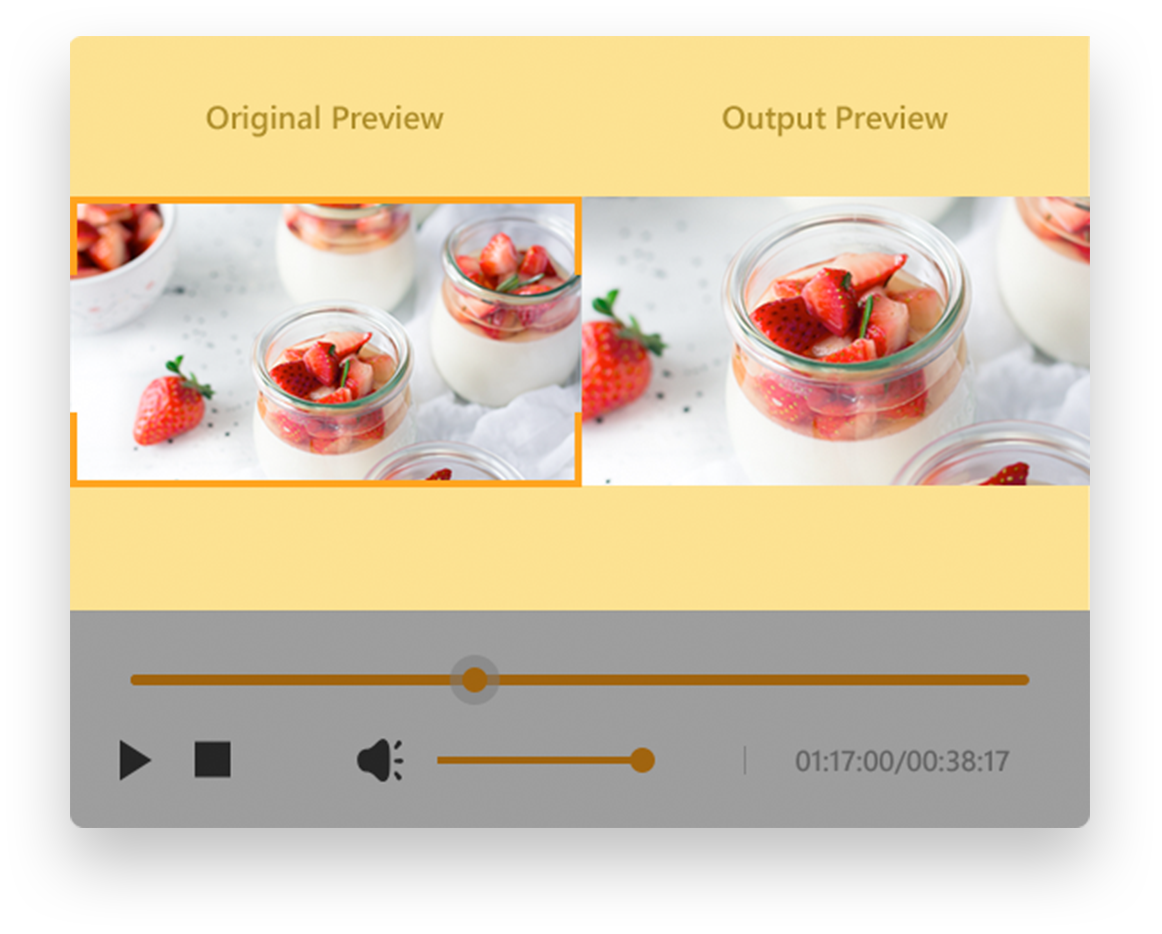
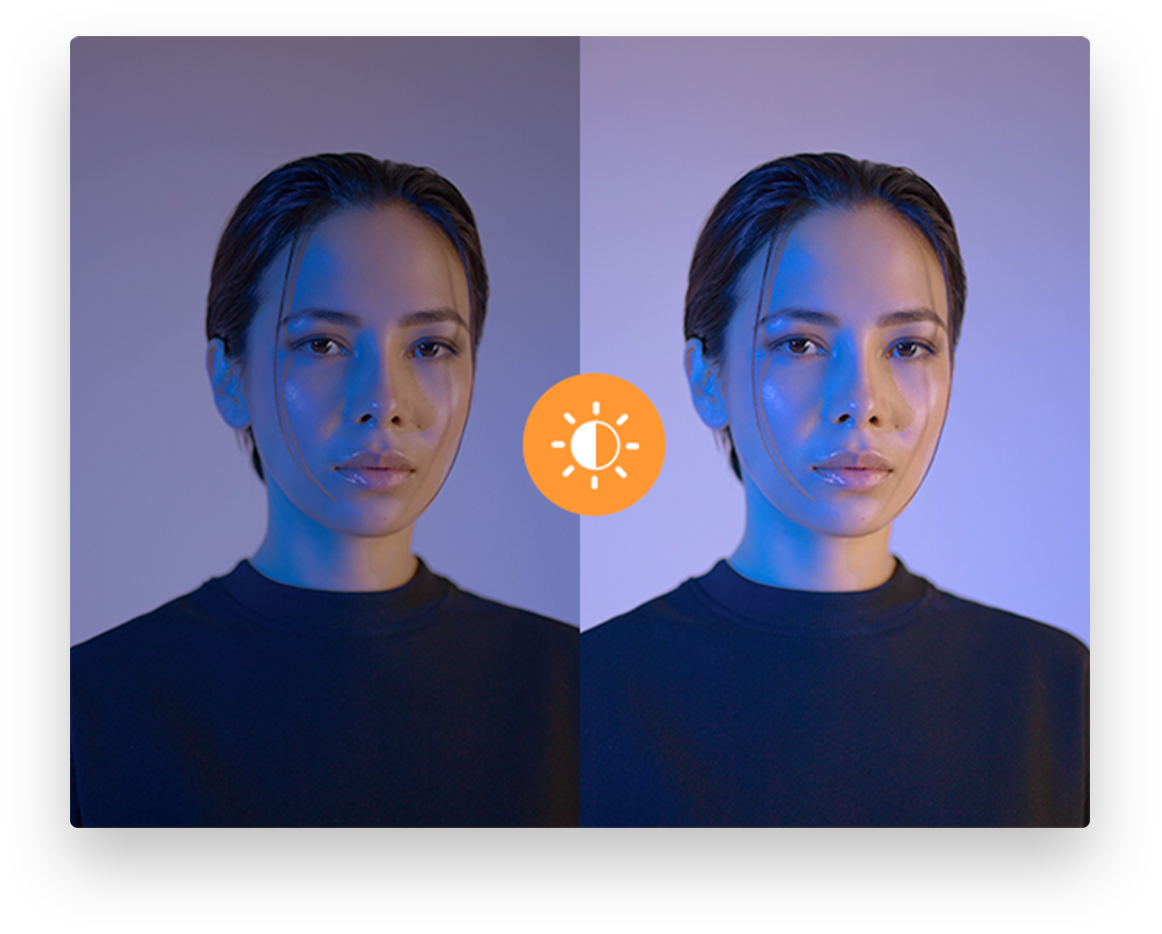
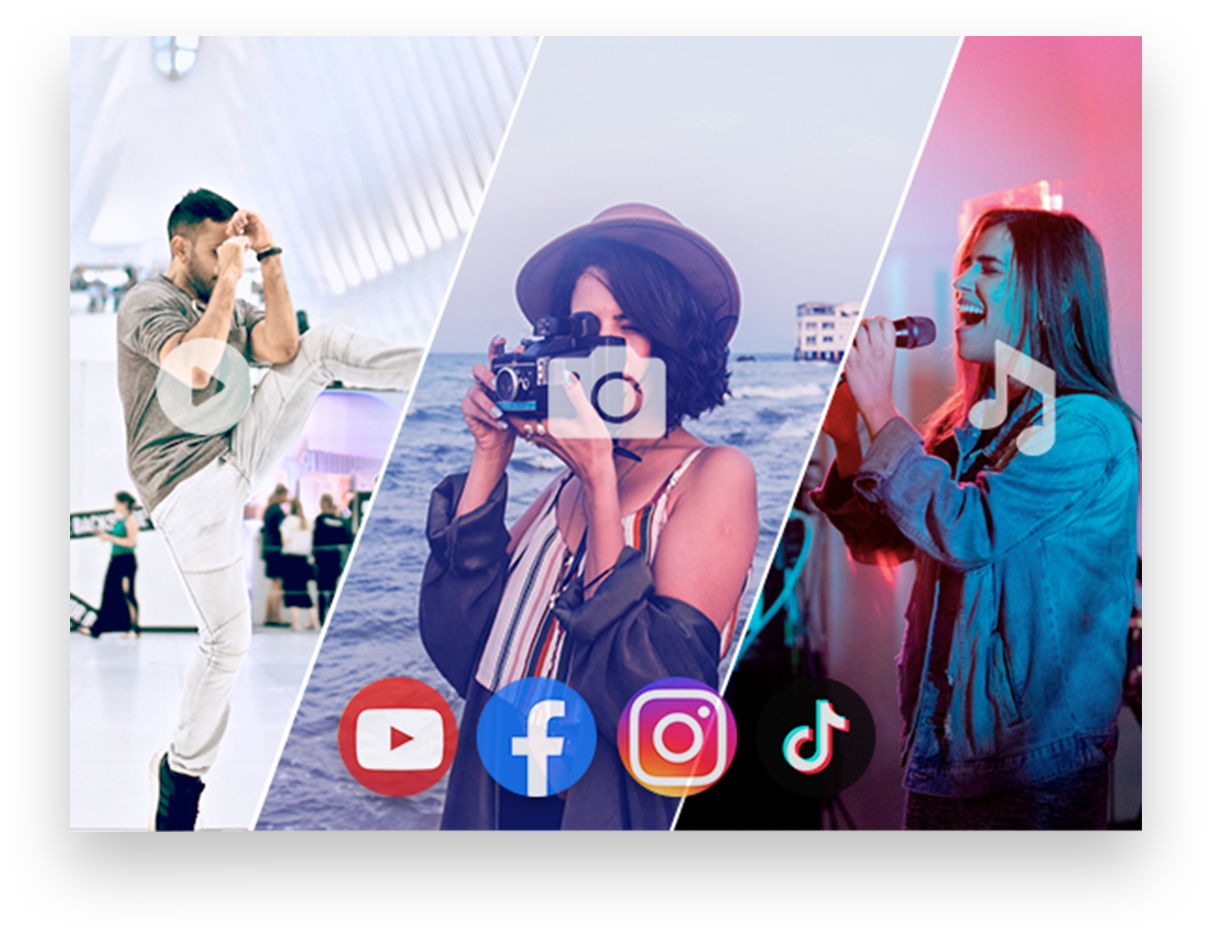
What Our Customers Are Saying
– Clint Will
A very nice video editor for Mac. It offers very practical editing features like rotating, trimming, merging, adjusting video effects and add watermarks. Very easy to use.
– Fanny. M
I like this easy & free Mac video editor. It allows me to rotate, crop, trim and add effects. Besides that, I can also convert the video and audio to various formats. Most importantly, this free video editing software adds no watermark to my video. Great!
– Robby
This video editor for Mac allows me to get the task done within minutes. It embeds lots of cool effects and is very easy to use. If you are a vlogger like me, go to give it a shot!