How to Merge Videos
Video is indispensable to society as a whole. Everyone usually spends more than two hours playing videos on average. When you navigate over two funny videos and wish to combine them to create an engaging video, how can you achieve it?
In this case, I recommend the BeeConverter with the powerful built-in Video Merger tool to put videos together at the fastest speed.
Here is the completed tutorial on how to merge videos with BeeConverter. Let’s take a look!
Quick Overview of the steps:
- Step 1: Install BeeConverter
- Step 2: Upload Videos
- Step 3: Set Output Format
- Step 4: Merge Videos Together
Step 1: Install BeeConverter
To begin with, click on the Download button below to install the BeeConverter program. After installation, this software will be launched automatically.
Video Converter
Convert videos to MP4, MOV, MP3, GIF, and more
- for Windows 11/10/8
- for Mac OS X 14+
- for Android
Step 2: Upload Videos
Then choose the Video Merger section from the sidebar. Alternatively, you can select it on the main interface.
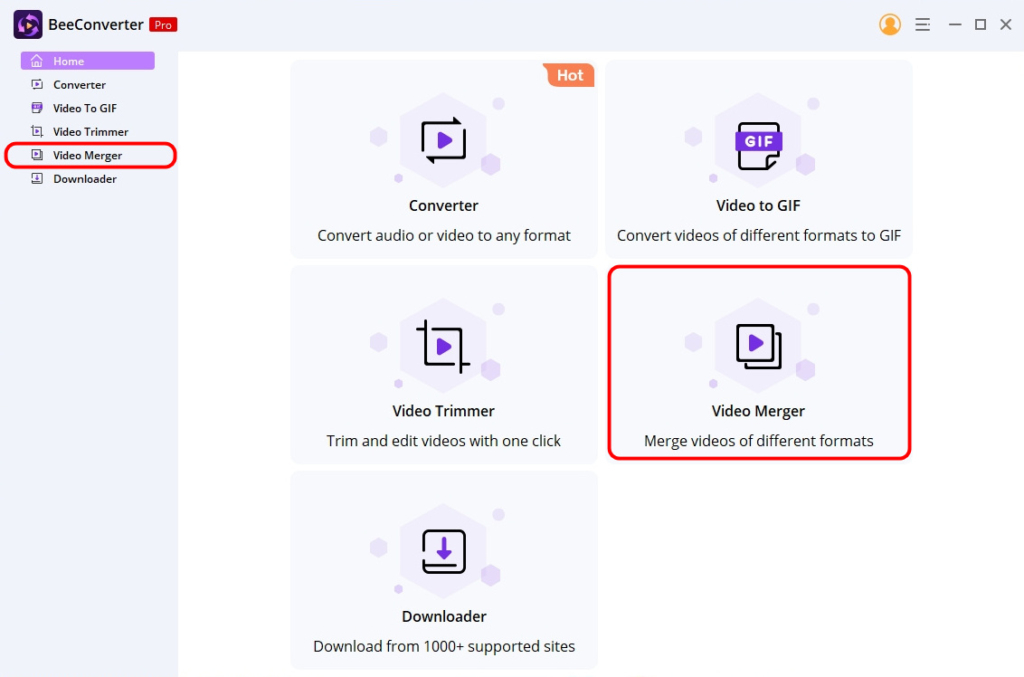
When you head to the Video Merger screen, just hit the “Add File” button for uploading videos one by one. Or click on the Add Folder option at the top left of the screen. This option allows uploading multiple videos at once and merging video files in a faster way.
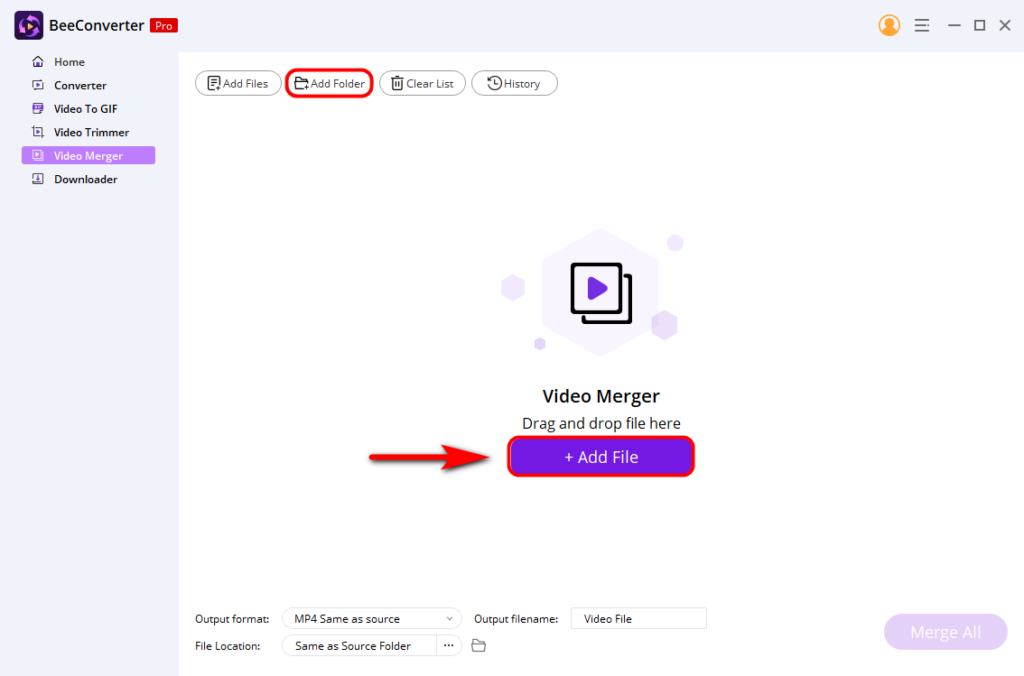
By the way, one more thing you need to pay attention to is the video quality. While uploading files, please make sure these video files have the same resolution. Otherwise, you couldn’t combine multiple videos into one. If you want to change the video resolution, have a try with the built-in converter tool on BeeConverter.
Step 3: Set Output Format
Next, select your desired output format from the drop-down list in the “Output Format” section in the middle of the bottom. BeeConverter supports almost all popular video formats like MP4, MKV, MOV, M4V, etc. Furthermore, you can choose the video quality to suit your individual need, whether enhanced or reduced. And don’t forget to rename the output file.
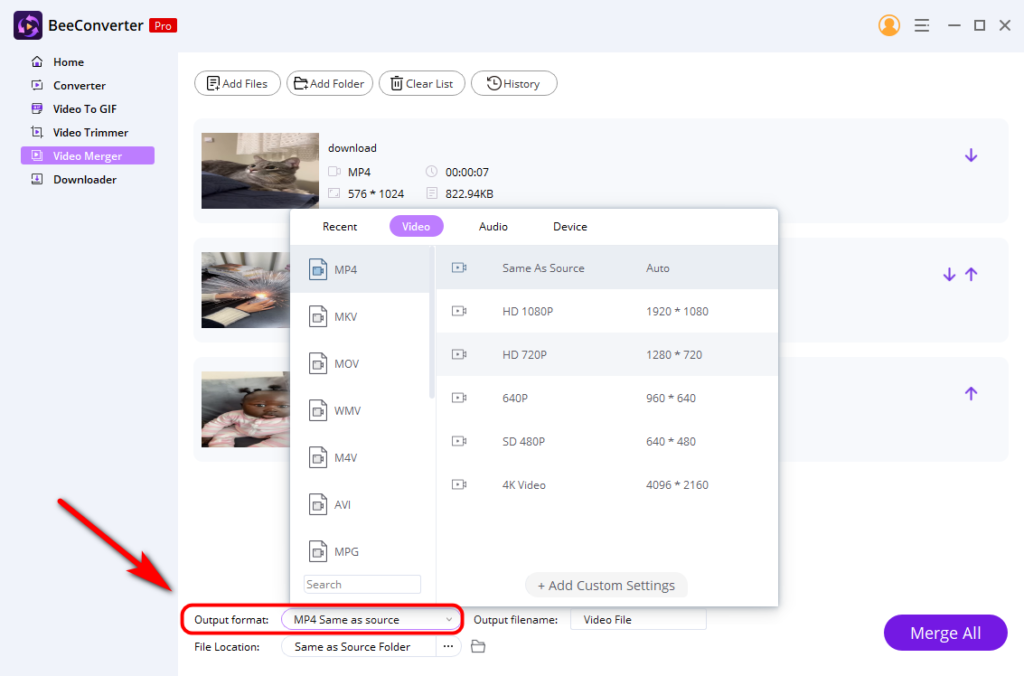
Step 4: Merge Videos Together
Finally, click on the “Merge All” button, and it will stitch videos together immediately. Then a reminder window will pop up, and you need to hit the “OK” button to open this merged video file.
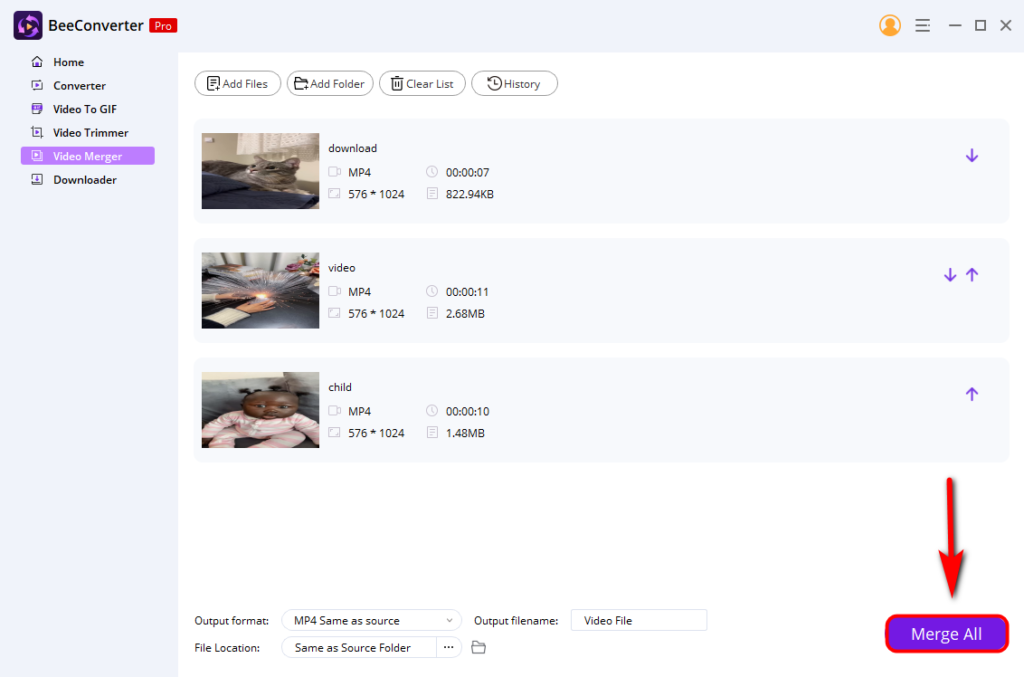
Conclusion
In short, this guide provides the easiest way to let you know how to merge videos quickly. You can combine videos in high quality with the fastest speed. Apart from the merger and converter functions, it offers other versatile features to help you create better videos beyond your imagination.
Install it and have a try!
Video Converter
Convert videos to MP4, MOV, MP3, GIF, and more
- for Windows 11/10/8
- for Mac OS X 14+
- for Android
DOWNLOAD BUTTON
FAQ
How to put videos together?
Putting videos together is not difficult if you use the powerful video merger called BeeConverter .First, you need to run it and select the Merger section.Then upload the videos you want to merge.Finally, hit the Merge All button to combine videos at a rapid speed.
What is the fastest way to add videos together?
With the help of the BeeConverter desktop program, you can combine multiple videos into one without any hassle. Besides, it's so simple to use that you will grab the merged video in only a few seconds.