How to Download Videos from Websites
When you browse some helpful or interesting videos on video-sharing websites, you usually wish to download them for offline viewing. However, due to the restriction of the platform, you can’t find any download button.
In that case, BeeConverter is the best video downloader that allows you to download any video from any site.
Then how to download videos from websites on it? Here are the steps to do it!
Quick Overview of the Steps:
- Step 1: Install BeeConverter
- Step 2: Set Output Quality
- Step 3: Download Videos from Websites
Step 1: Install BeeConverter
At first, please hit the download button below to download and install the program. By the way, if you need a more detailed installation tutorial, don’t hesitate to hit this article: how to install BeeConveter.
Video Converter
Convert videos to MP4, MOV, MP3, GIF, and more
- for Windows 11/10/8
- for Mac OS X 14+
- for Android
After installation, you can run the BeeConverter desktop program.
Step 2: Set Output Quality
When you go to the main interface of the BeeConverter, you may notice there are many features on the sidebar. To download video from website, you need to click on the Downloader section from it. Alternatively, you can hit the Downloader tab at the bottom of the screen.
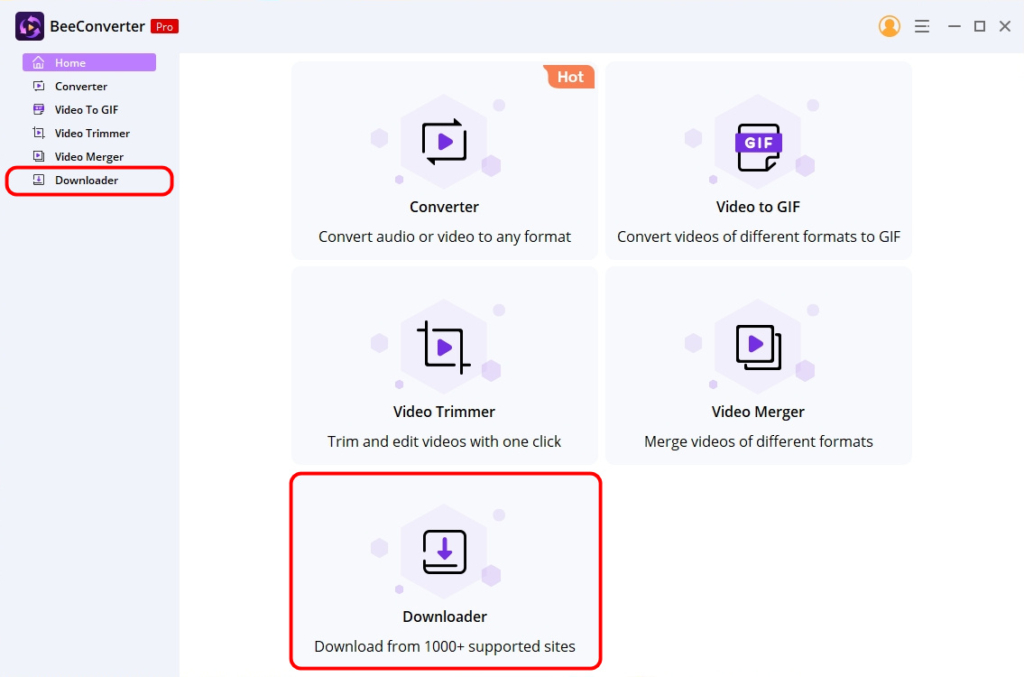
Next, choose your desired output quality by clicking on the setting icon at the top right corner. According to your need, you can select an enhanced quality like 4K, 2K, 1080p and 720p for better viewing experience or the reduced quality like 480p, 360p, and 240p for saving your storage space.
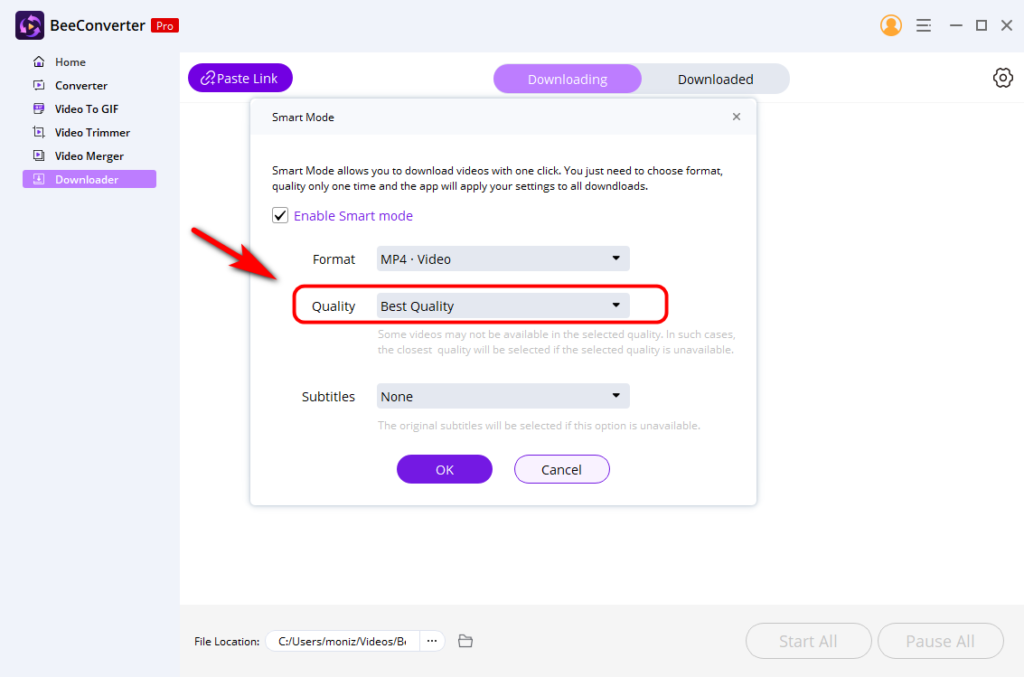
By the way, if you want to extract audio from a video, you can choose the MP3 – Audio format by hitting the drop-down list from the Format option.
Step 3: Download Videos from Websites
Then copy the video link from any website. BeeConverter enables you to download videos from over 1,000 sites, including Facebook, TikTok, Twitter, Instagram, etc.
The next step is to click on the “Paste link” button at the top left corner of the main interface and it will parse the video link automatically. It’s so easy that you don’t need to insert any link into the search box.

After hitting the “Paste link” button, this program will save the video automatically. By clicking on the Downloaded tab in this section, the downloaded video is already waiting for you to enjoy it.
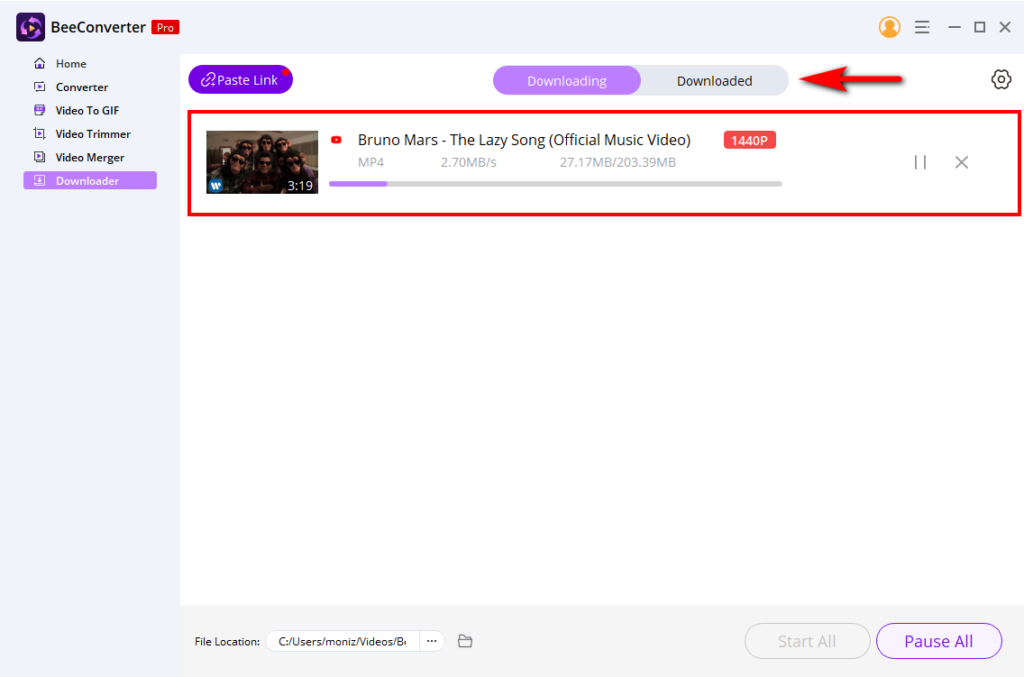
Conclusion
Overall, you have successfully mastered how to download videos from websites on BeeConverter. In addition to downloading videos, this versatile program has other advanced features available for you to explore.
Come and have a try! You won’t be disappointed!
Video Converter
Convert videos to MP4, MOV, MP3, GIF, and more
- for Windows 11/10/8
- for Mac OS X 14+
- for Android
FAQ
How to download streaming videos from any website on PC?
As a powerful desktop program, BeeConverter lets you to download streaming videos from over 1,000 sites like Twitch, Facebook, Instagram, etc. First, copy the video link from the desired website. Then run the BeeConverter program and choose the Downloader section. Next, insert the video URL by hitting the Paste link button and the video will be saved automatically.
How can I download any video from any URL?
BeeConverter is the top software that enables you to download any video from any URL due to its 1,000+ supported sites. For instance, TikTok, Twitter, Instagram, and other popular sites. Furthermore, you can convert the downloaded files to almost any popular format you like.